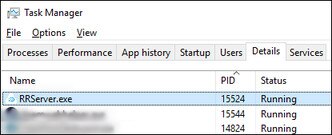| 003
|
Cannot copy files.
|
Run the
VIVE Business Streaming installer again.
|
| 100
|
Unable to create log. Check available disk space.
|
Free up some space on your hard drive so the log file can be created.
|
| 101
|
Unable to register driver with SteamVR.
|
- Re-install
SteamVR.
- Launch
SteamVR to complete the installation.
- Re-install the
VIVE Business Streaming software.
|
| 102
|
SteamVR configuration not found. SteamVR is required for
VIVE Business Streaming.
|
- Re-install
SteamVR.
- Launch
SteamVR to complete the installation.
- Re-install the
VIVE Business Streaming software.
|
| 103
|
Unable to download
VIVE Business Streaming installation packages due to network connectivity issues.
|
- Make sure you have a reliable internet connection.
- Check your network security settings to make sure the connection to the host server is not being blocked.
- Run the
VIVE Business Streaming installer again.
|
| 120,
430
|
Required files not found. Check installation.
|
Some necessary files are missing. Re-install the
VIVE Business Streaming software on your computer.
|
| 200
|
License expired.
|
Your beta license has expired. Contact HTC to obtain a new one or exit beta.
|
| 310,
320
|
Graphics driver out of date. Update graphics driver.
|
Update the driver of your graphics card to the latest version.
|
| 311
|
Encoder initialization failed.
|
- Update the driver of your graphics card to the latest version.
- If you've recently performed a BIOS update on your PC (for example, HP BIOS and System Firmware v. 02.13.03 Rev.A Mar 3, 2024), check if the
NVIDIA hardware codec has been disabled. If the codec is disabled, enable it again. If you can't enable the codec, you'll need to roll back the BIOS version.
|
| 330
|
No supported GPU found.
|
|
| 331
|
No supported GPU found
|
Make sure your computer's GPU supports DSC (Display Stream Compression) and has at least 6 GB of VRAM.
Check
Requirements if your computer's GPU meets the requirements to support
DisplayPort mode.
|
| 332
|
No
DisplayPort connection found
|
- Make sure the
DisplayPort cable from the converter is connected to the
DisplayPort port on your computer's GPU.
- If the problem persists, disconnect the
VIVE Wired Streaming Kit from the headset and computer and unplug the
VIVE Wired Streaming Cable from the converter. Then reconnect the headset to the computer. See
Connecting
VIVE Focus Vision to your computer using the
VIVE Wired Streaming Kit.
- If the problem persists, restart the headset.
For more solutions, see
Why is it still USB streaming even when I've connected
VIVE Focus Vision to a
DisplayPort port on my computer?.
|
| 333
|
GPU driver for DP mode is outdated
|
The
NVIDIA GPU driver is too old. We recommend updating the driver to version 560.94 or later.
|
| 334
|
DP mode could not be enabled
|
Try the following:
- Connect the converter to another
DisplayPort port on your computer.
- Restart your computer.
|
| 335
|
Headset could not be detected via DP
|
- Disconnect the L-connector of the
VIVE Wired Streaming Cable from
VIVE Focus Vision.
- Reconnect the cable to the headset.
- Restart the headset.
- Restart
VIVE Business Streaming console.
|
| 337
|
You've exceeded the maximum number of monitors.
|
Your PC's graphics card has reached the maximum number of monitors it can support simultaneously and therefore a
DisplayPort connection cannot be initiated. Before starting your
DisplayPort mode streaming session, try the following:
- Unplug your other monitors and only keep one or two connected to your graphics card.
- Lower the display resolution and refresh rate of your monitor(s).
|
| 338
|
Unable to detect GPU
|
No GPU could be found. Please restart your computer and try again.
|
| 340
|
No
VIVE Business Streaming driver found.
|
- The
VIVE Business Streaming driver may be blocked by
SteamVR. In
SteamVR settings, go to
Startup/Shutdown. Show the
Advanced Settings, and then click
Manage Add-Ons. Make sure
VIVE Business Streaming is not blocked.
- VIVE Business Streaming is not registered properly to
SteamVR. Close
SteamVR, and then restart
VIVE Business Streaming.
|
| 401
|
DP mode with low GPU priority
|
Try the following:
- Restart your computer.
- Uninstall
VIVE Business Streaming and install it again.
- If the problem persists, do the following:
- Uninstall
VIVE Business Streaming.
- Open the
Windows registry editor and delete the following registries in
\HKEY_LOCAL_MACHINE:
\SYSTEM\CurrentControlSet\Services\VIVE Office Service
\SYSTEM\CurrentControlSet\Services\VIVE Streaming Service
\SOFTWARE\HTC\ViveHub
\SOFTWARE\WOW6432Node\HtcViveHub
\SOFTWARE\WOW6432Node\HtcViveOffice
\SOFTWARE\WOW6432Node\HtcViveRR
\SOFTWARE\WOW6432Node\HtcViveUltimateTracker
- Restart your computer.
- Delete the folder
C:\Program Files\VIVE Hub.
- Install
VIVE Business Streaming again.
|
| 440
|
Unable to initialize audio.
|
- Open
SteamVR settings, and then go to
Audio. Make sure
Audio output device is set to
VIVE Virtual Audio Device.
- If you're using an audio output device other than
VIVE Virtual Audio Device, set the default audio device sample rate to 44.1K or 48K.
- Right-click the speaker icon in the System Tray and click
Sounds.
- On the
Playback tab, select the default device, and then click
Properties.
- On the
Advanced tab, select
16 bit, 44100 Hz (CD Quality) or
16 bit, 48000 Hz (DVD Quality) in
Default Format.
- Make sure your PC's anti-virus software is not blocking the
VIVE Business Streaming app.
- Restart your computer and try again.
|
| 450
|
Failed to bind to port.
|
The required network ports for
VIVE Business Streaming are currently occupied. Restart VIVE Business Streaming. If the error message still appears, do the following:
- Open the Command Prompt window.
- Enter
netstat -aon | findstr /c:7554 /c:7654 /c:9009, and then take note of the value in the last column (e.g. 15524).
- Open Task Manager and go to the
Details tab.
- In the
PID column, look for the process that has the same value in step 2 and end the process.
- In the Command Prompt window, enter
netstat -aon | findstr /c:7554 /c:7654 /c:9009 again and make sure these ports are no longer occupied.
- Restart
VIVE Business Streaming.
|
| 501
|
USB connection too slow. Use USB 3.0 or higher.
|
For wired streaming, it's strongly recommended to use USB 3.0 or higher .
- Check that the USB cable you're using is 3.0. We recommend using the
VIVE Streaming Cable.
- Make sure the USB cable is connected to a USB 3.0 port on your computer.
- Don't use a USB hub or adapter.
If the problem persists, try a different port on your computer.
|
| 601
|
Missing frames.
|
There is a problem with the connection between the headset and computer. Try these:
- Unplug the USB cable from your computer and then plug it again.
- Unplug the USB cable from your computer and plug it to a different USB port on your computer.
- If you've just updated the graphics driver, restart your computer, and try again.
- If this error appears after updating the graphics driver, try to roll back to the driver version where
VIVE Business Streaming was working fine.
|
| 912
|
Unable to connect. Check your network and host, and then try again. Also, make sure
VIVE Business Streaming software (https://dl.vive.com/vbspc) is installed on the computer.
|
Select
OK to retry. If the problem persists, do these:
- Check that the USB cable is connected to the headset and computer.
- Unplug the USB cable from your computer and then plug it again.
- Unplug the USB cable from your computer and plug it to a different USB port on your computer.
- Make sure your computer's and router's firewall are not blocking connections from
VIVE Business Streaming.
|
| 921
|
Frame loss timeout. Frames timed out or were lost. Check the network and your computer, and try again.
|
VIVE Business Streaming failed to receive video frames and timed out after multiple retries. Try these:
- Unplug the USB cable from your computer and then plug it again.
- Unplug the USB cable from your computer and plug it to a different USB port on your computer.
- If you've just updated the graphics driver, restart your computer, and try again.
- If this error appears after updating the graphics driver, try to roll back to the driver version where
VIVE Business Streaming was working fine.
- In VR, quit the
VIVE Business Streaming app by pressing the VIVE button on the controller, and then selecting
X at the top-right corner of the menu. Then, launch
VIVE Business Streaming again.
|
| 931
|
Driver not found. Driver not detected. Check your computer and try again.
|
- The
VIVE Business Streaming driver may be blocked by
SteamVR. In
SteamVR settings, go to
Startup/Shutdown. Show the
Advanced Settings, and then click
Manage Add-Ons. Make sure
VIVE Business Streaming is not blocked.
- VIVE Business Streaming is not registered properly to
SteamVR. Close
SteamVR, and then restart
VIVE Business Streaming.
- Make sure
SteamVR is updated to the latest public release.
|