-
About VIVE Sync
-
Getting started
-
Organizing and managing meetings
- Booking a meeting from the Sync website
- Booking a meeting from Outlook
- Booking a meeting room from the lobby
- Uploading files to use in your meetings
- Uploading files from your PC with VIVE Sync File Manager
- Uploading 360° videos
- Joining a VIVE Sync meeting
- Navigating meeting rooms with VR controllers
- Things you can do in a VIVE Sync meeting
- Hosting a meeting
- Changing your presence state
- Private Talk
- Safe zone
- Downloading screenshots and other files created in meetings
-
Presenting to your audience
- Presenting content in a meeting
- Opening documents and other files
- Accessing web content
- Adding, changing, and removing bookmarks
- Writing and drawing on the whiteboard
- Working with content windows
- Using Presentation view
- Requesting control of a content window or Big Screen
- Mirroring the presenter's screen
- Viewing and sharing a 360° video
- Requesting control of a 3D model
- Opening 3D models
-
Tools you can use
-
Accessing your PC
-
Using tracking features in VIVE Sync
-
Using VIVE Sync in VIVE Flow
- Using your phone as a controller in VIVE Sync
- Navigating the virtual space with the phone controller
- Opening and closing the Options Menu with the phone controller
- Interacting with 3D models using the phone controller
- Performing gestures with the phone controller
- Handling content windows with the phone controller
-
Using VIVE Sync on your PC and mobile device
-
Solutions and FAQs
-
General
- How many people can join a VIVE Sync meeting?
- What are the system requirements for using VIVE Sync with a PC VR headset?
- What devices are compatible with VIVE Sync?
- Can people using different VR headsets join the same VIVE Sync meeting?
- What languages does VIVE Sync support?
- Is VIVE Sync compatible with Oculus VR headsets?
- What is the VIVE Avatar Creator app, and where can I find it?
- What types of files can I share during a VIVE Sync meeting?
- What's the file size limit for uploading files to a room?
- How many files and content windows can I open at the same time?
- Why can't I sign in to the VIVE Sync website on iPad or iPhone?
- How do I send feature requests, feedback, and suggestions to the VIVE Sync team?
- What ports must the network administrator enable for VIVE Sync?
-
Videos
-
3D models
-
VIVE Sync meetings
- Can I book VIVE Sync meetings from Outlook?
- I was invited to a VIVE Sync meeting. How do I join?
- Why aren't some meetings listed on the Agenda panel in the VIVE Sync lobby?
- How do I upload files to a meeting room?
- What's the difference between Host code and Guest code?
- Where and for how long are uploaded files stored in VIVE Sync?
- How long are screenshots available after the meeting ends? How do I download them?
-
- Contact Us
Using Presentation view
With Presentation view, you can display documents in a separate window.
This allows you to view and control your presentations without having to read directly from the Big Screen or turn your head away from your audience. You can use Presentation view with
PowerPoint and PDF files.
Tip: For details on how to upload files to the meeting room, see
Uploading files to use in your meetings and
Uploading files from your PC with
VIVE Sync File Manager.
Here's how to display a document in Presentation view:
- Open a PowerPoint or PDF file in the File Browser. To find out how, see Opening documents and other files.
-
Select
 to make the content window visible to the audience, or select
to make the content window visible to the audience, or select  to display the document on the Big Screen.
to display the document on the Big Screen.
-
On the control bar of the content window or Big Screen, select the
Presentation view button
 .
.
A window will then open in front of you and display the document.
-
Use the controls at the bottom of the window to switch between pages.
The document in the content window or Big Screen will also change pages at the same time.
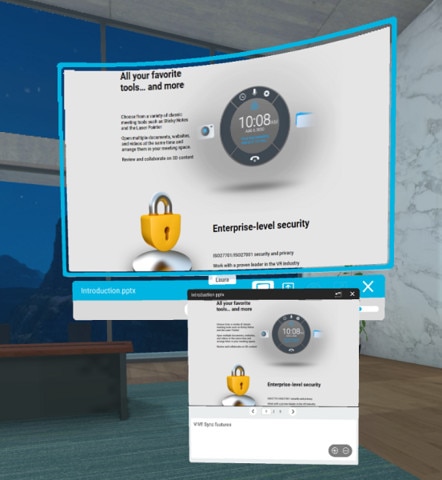 Tip: If you're viewing a PowerPoint file, you'll also see the notes pane below the slides. Select the Minimize button
Tip: If you're viewing a PowerPoint file, you'll also see the notes pane below the slides. Select the Minimize button to hide the notes pane or the
Maximize button
to hide the notes pane or the
Maximize button  to show the notes pane in Presentation view.
to show the notes pane in Presentation view.
Was this helpful?
Yes
No
Submit
Thank you! Your feedback helps others to see the most helpful information.