-
Getting started
- VIVE Focus 3 features
- What's inside the box?
- About the VIVE Focus 3 headset
- Charging the headset
- Putting on the headset
- Wearing the headset with glasses
- About the VIVE Focus 3 controllers
- Charging the controllers
- Setting up VIVE Focus 3 for individuals, teams, and small businesses
- Inserting a storage card
- Setting up your headset for business and enterprise
- Adjusting the IPD on the headset
- Setting up your play area
- Pairing controllers
- Signing in with your HTC account
- Launching and closing apps
-
Getting the most out of your headset
- Getting titles from VIVE Business AppStore
- Downloading and installing VR titles on the headset
- Switching between recent apps
- Hand tracking
- Setting up multiple play areas
- Taking screenshots and screen recordings
- Transferring screenshots and screen recordings to your computer
- Copying files between the headset and external storage
- Casting the headset to a web browser
- Casting your screen
- Installing APK files on the headset
- Cleaning and disinfecting VIVE Focus 3
-
Settings
- Setting a device passcode
- Connecting to a Wi-Fi network
- Adding a VPN
- Adjusting the power frequency
- Choosing a display mode
- Adjusting audio settings
- Pairing Bluetooth devices
- Setting up and using Kiosk mode
- Installing system and firmware updates
- Uninstalling apps
- Changing app permissions
- Connecting to the internet through USB tethering
- Resetting VIVE Focus 3 (factory reset)
-
Using VIVE Manager
- What is VIVE Manager?
- What phones does VIVE Manager support, and how do I get the app?
- What languages does VIVE Manager support?
- Pairing VIVE Manager with a new headset
- Casting the headset to your phone
- How do I install system updates from VIVE Manager?
- How do I uninstall VIVE Manager from my Android phone?
- How do I uninstall VIVE Manager from my iPhone?
-
Mobile Device Management (MDM)
-
Microsoft Intune
-
VMware
-
Troubleshooting
-
-
Solutions and FAQs
-
General
- In what regions can the headset's Wi-Fi 6E be used?
- How do I report an issue from my headset?
- How do I try out beta features on VIVE Focus 3?
- Where can I find the headset serial number?
- How can I prevent blurriness or dizziness?
- How do I prepare the headset before returning it for repair?
- How do I reassemble the headset after repair?
-
Hardware
- What does the headset button do?
- What do the LEDs on the battery mean?
- What do the controller buttons do?
- What does the LED on the front side of the headset indicate?
- What does the LED on the controllers mean?
- How do I check the power level of my controllers?
- What should I do if I can't see my controllers in VR?
- What do I do if my content crashes?
- What do I do if my headset isn't responding?
-
Play area
-
- Contact Us
Enrolling and setting up VIVE Focus 3 in VMware AirWatch via a QR code
Here's how.
-
On your computer's web browser, go to a website that can generate QR codes.
For example: https://www.the-qrcode-generator.com/
-
Configure your QR code with the following data:
- Headset setup:
Parameter Description wifi
Wi-Fi configuration. For details, see the "Wi-Fi settings" table.
url
Download link for VMware AirWatch
oobe
Configuration for specifying what to include in the headset setup process:
0: Include the complete setup process
1: Include only room setup and first-time controller setup
2: Skip the entire headset setup process
extras
For details, see the "Additional data" table. Note:The download link for VMware AirWatch is https://getwsone.com/mobileenrollment/airwatchagent.apk. Make sure the URL is accessible before generating your QR code.
- Wi-Fi settings:
Parameter Description T
Authentication type (for example: WPA2-EAP, WPA)
S
Network SSID
P
Network password
I
Identity
R
MAC randomization (true or false)
Note: MAC randomization is enabled (true) by default. - Additional data:
You can include the following data as needed when automatically enrolling VIVE Focus 3 with the VMware AirWatch agent:
Parameter Description svr
Server URL gid
Group ID un
Username pw
Password
Wi-Fi with WPA2-EAP authentication:
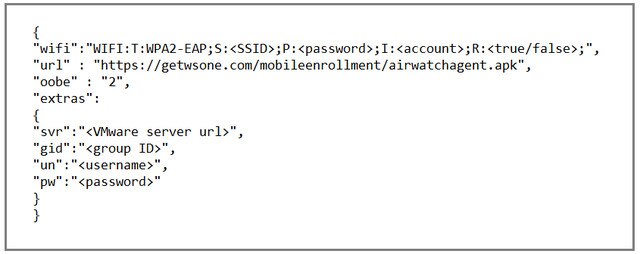
Click here for an editable version of the above sample.
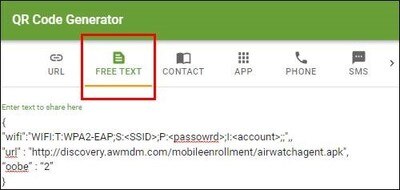
Wi-Fi with WPA authentication:
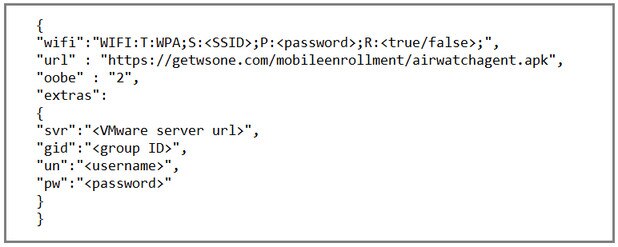
Click here for an editable version of the above sample.
- Headset setup:
- Generate your QR code, and then download it onto your computer.
- Open the QR code on your computer, and then put on your headset.
-
Perform a factory reset.
After the factory reset, VIVE Focus 3 will restart and prompt you to set up the headset.
-
When the welcome screen appears, press the Headset button three times to enable passthrough. Use the onscreen QR code scanner to scan the QR code displayed on your computer screen.
The MDM Setup window will appear. The VMware AirWatch agent will then automatically enroll the headset. When enrollment is complete, follow the onscreen instructions to finish setting up the headset.