-
System requirements
-
Headset and converter
-
Headset
- About the VIVE Pro headset
- Putting on the VIVE Pro headset
- Adjusting the IPD on the headset
- Can I wear my prescription glasses while using VIVE Pro Secure?
- Adjusting the lens distance on the headset
- Replacing the face cushion
- Connecting a USB device to the VIVE Pro headset
- Removing the headset earphones
- Replacing the headset earphones
- Reattaching the head pad on the headset strap
- Updating the headset firmware
- What does the status light on the headset mean?
-
Converter
-
Common solutions
- What can I do to troubleshoot the headset?
- What can I do when the status light on the headset indicates an error?
- What should I do if the headset is not tracked?
- My headset display is blurry. What should I do?
- What can I do to resolve the "headset not found" error?
- My headset can't be detected due to a USB port issue. What should I do?
- After upgrading to Windows 10, VIVE shows as the computer's main monitor. What should I do?
- I'm experiencing skipped frames. What could I do?
- I'm seeing drifting motion or floating objects in VR. What could I do?
- Is there a way to also hear from the computer what's in VR?
- What should I do if there's cracking noise from the headset earphones?
- What can I do if the headset connection status is unstable?
- The headset display suddenly turns blank. What can I do?
-
-
Base stations
-
Controllers
- About the VIVE Controllers (2018)
- Connecting the controllers to the computer
- Turning the controllers on or off
- Updating controller firmware
- What should I do if any of the controllers is not tracked?
- How do I know which of the controllers is not being tracked?
- What can I do if the controller's trackpad is oversensitive?
- What should I do if my controller are not recognized?
- I can't use my controller after I accidentally unplugged it during the firmware update. What should I do?
-
Play area
- What is the play area?
- Planning your play area
- Choosing the play area
- Setting up VIVE Pro Secure for the first time
- Setting up a standing-only play area
- Setting up a room-scale play area
- Resetting the play area
- Verifying your setup
- After setting up, how do I turn the VIVE system on?
- What is the recommended space for the play area?
- Can I include space occupied by furniture for the play area?
- Will VR apps that are for limited spaces or stationary experiences only work with a room-scale setup?
- I can't complete the room setup. What should I do?
-
Settings
-
System Dashboard settings
-
- Contact Us
Connecting the controllers to the computer
One set of controller armor and extension cables are provided in the
VIVE Pro Secure package.
Before connecting the controllers to your computer, make sure to attach them with the controller armor. This helps protect their micro-USB port and cable from wear and tear.
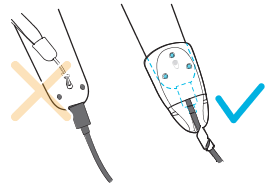
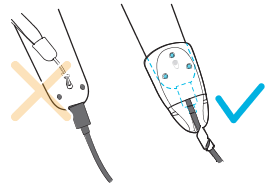
Note: Take out the controllers, micro-USB cables, controller armor, extension cables, and allen wrench from their respective boxes in the package.
-
Take one controller armor. With the allen wrench, loosen the screws at the bottom of the controller armor and then detach it.
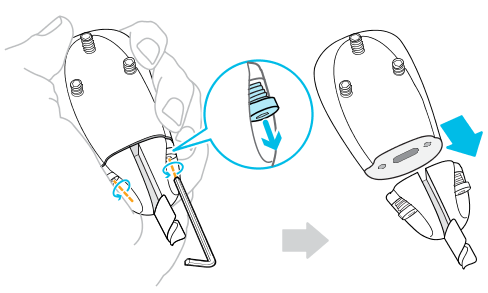
-
Insert the smaller end of the micro-USB cable through the hole of the top half of the controller armor.

-
Hold one controller with the back side facing up. Plug in the micro-USB cable to its micro-USB port.
Important: Remove the wrist strap from the controller before attaching the controller armor.
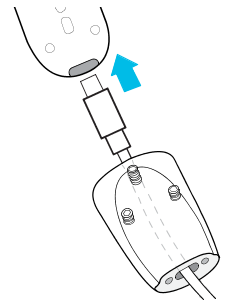
-
Push the top half of the controller armor up until it attaches to the bottom of the controller. Tighten the screws to secure in place.
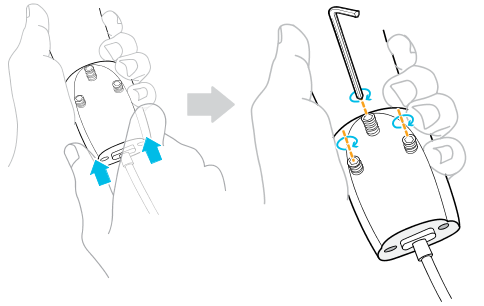
-
Re-attach the bottom half to the top half of the controller armor by tightening the screws.
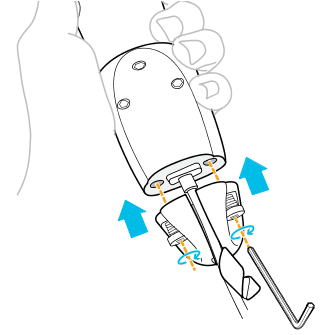
-
Wrap the cable support at the end of the controller armor around the micro-USB cable.
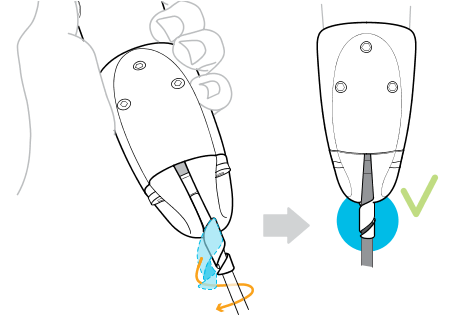
-
Connect the larger end of the micro-USB cable to the female end of the extension cable.
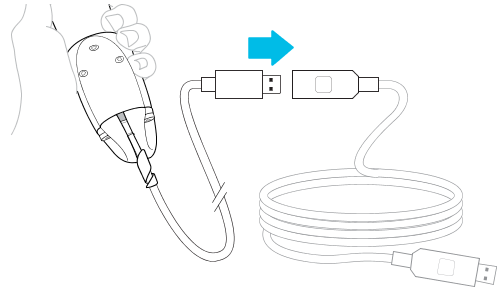
-
Connect the male end of the extension cable to a USB 2.0 or faster port on the computer.
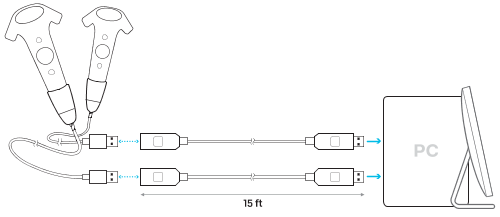
- Repeat the steps for the other controller.
Was this helpful?
Yes
No
Submit
Thank you! Your feedback helps others to see the most helpful information.