-
System requirements
-
Headset and converter
-
Headset
- About the VIVE Pro headset
- Putting on the VIVE Pro headset
- Adjusting the IPD on the headset
- Can I wear my prescription glasses while using VIVE Pro Secure?
- Adjusting the lens distance on the headset
- Replacing the face cushion
- Connecting a USB device to the VIVE Pro headset
- Removing the headset earphones
- Replacing the headset earphones
- Reattaching the head pad on the headset strap
- Updating the headset firmware
- What does the status light on the headset mean?
-
Converter
-
Common solutions
- What can I do to troubleshoot the headset?
- What can I do when the status light on the headset indicates an error?
- What should I do if the headset is not tracked?
- My headset display is blurry. What should I do?
- What can I do to resolve the "headset not found" error?
- My headset can't be detected due to a USB port issue. What should I do?
- After upgrading to Windows 10, VIVE shows as the computer's main monitor. What should I do?
- I'm experiencing skipped frames. What could I do?
- I'm seeing drifting motion or floating objects in VR. What could I do?
- Is there a way to also hear from the computer what's in VR?
- What should I do if there's cracking noise from the headset earphones?
- What can I do if the headset connection status is unstable?
- The headset display suddenly turns blank. What can I do?
-
-
Base stations
-
Controllers
- About the VIVE Controllers (2018)
- Connecting the controllers to the computer
- Turning the controllers on or off
- Updating controller firmware
- What should I do if any of the controllers is not tracked?
- How do I know which of the controllers is not being tracked?
- What can I do if the controller's trackpad is oversensitive?
- What should I do if my controller are not recognized?
- I can't use my controller after I accidentally unplugged it during the firmware update. What should I do?
-
Play area
- What is the play area?
- Planning your play area
- Choosing the play area
- Setting up VIVE Pro Secure for the first time
- Setting up a standing-only play area
- Setting up a room-scale play area
- Resetting the play area
- Verifying your setup
- After setting up, how do I turn the VIVE system on?
- What is the recommended space for the play area?
- Can I include space occupied by furniture for the play area?
- Will VR apps that are for limited spaces or stationary experiences only work with a room-scale setup?
- I can't complete the room setup. What should I do?
-
Settings
-
System Dashboard settings
-
- Contact Us
Replacing the headset earphones
You can use your own
USB Type-C compatible earphones with the
VIVE Pro headset. If you want to use compatible 3.5mm earphones, you'll need a
USB Type-C to 3.5mm audio adapter.
- Remove the headset earphones first, otherwise audio will still come out from it. For details, see Removing the headset earphones .
-
Peel off the face cushion starting from both ends until it detaches from the headset.
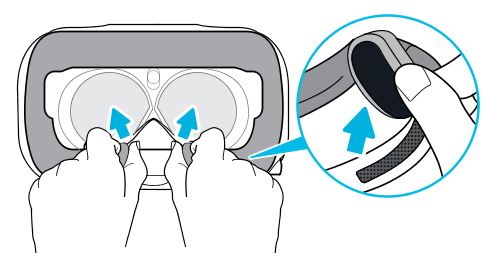
-
Carefully pry open the compartment cover from its flap. Pull the cover out to access the ports on the headset.
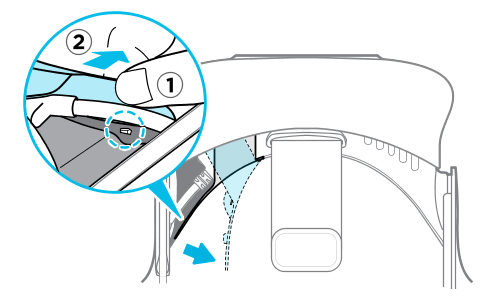
-
Insert the cable connector of your earphones on the
USB Type-C port.
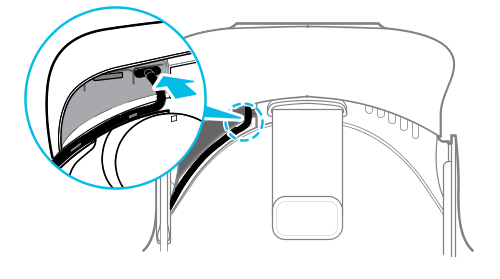
-
Align and push the tabs of the compartment cover onto their corresponding holes.
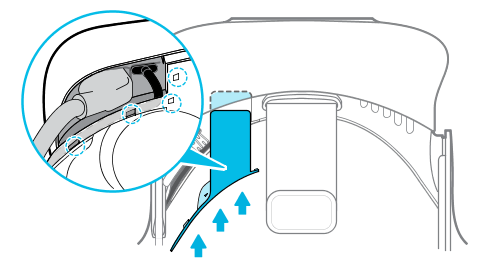
-
Replace the face cushion by inserting its tab into the slot on the headset, and then aligning the hook and loop strips.

Was this helpful?
Yes
No
Submit
Thank you! Your feedback helps others to see the most helpful information.