-
System requirements
-
Headset and converter
-
Headset
- About the VIVE Pro headset
- Putting on the VIVE Pro headset
- Adjusting the IPD on the headset
- Can I wear my prescription glasses while using VIVE Pro Secure?
- Adjusting the lens distance on the headset
- Replacing the face cushion
- Connecting a USB device to the VIVE Pro headset
- Removing the headset earphones
- Replacing the headset earphones
- Reattaching the head pad on the headset strap
- Updating the headset firmware
- What does the status light on the headset mean?
-
Converter
-
Common solutions
- What can I do to troubleshoot the headset?
- What can I do when the status light on the headset indicates an error?
- What should I do if the headset is not tracked?
- My headset display is blurry. What should I do?
- What can I do to resolve the "headset not found" error?
- My headset can't be detected due to a USB port issue. What should I do?
- After upgrading to Windows 10, VIVE shows as the computer's main monitor. What should I do?
- I'm experiencing skipped frames. What could I do?
- I'm seeing drifting motion or floating objects in VR. What could I do?
- Is there a way to also hear from the computer what's in VR?
- What should I do if there's cracking noise from the headset earphones?
- What can I do if the headset connection status is unstable?
- The headset display suddenly turns blank. What can I do?
-
-
Base stations
-
Controllers
- About the VIVE Controllers (2018)
- Connecting the controllers to the computer
- Turning the controllers on or off
- Updating controller firmware
- What should I do if any of the controllers is not tracked?
- How do I know which of the controllers is not being tracked?
- What can I do if the controller's trackpad is oversensitive?
- What should I do if my controller are not recognized?
- I can't use my controller after I accidentally unplugged it during the firmware update. What should I do?
-
Play area
- What is the play area?
- Planning your play area
- Choosing the play area
- Setting up VIVE Pro Secure for the first time
- Setting up a standing-only play area
- Setting up a room-scale play area
- Resetting the play area
- Verifying your setup
- After setting up, how do I turn the VIVE system on?
- What is the recommended space for the play area?
- Can I include space occupied by furniture for the play area?
- Will VR apps that are for limited spaces or stationary experiences only work with a room-scale setup?
- I can't complete the room setup. What should I do?
-
Settings
-
System Dashboard settings
-
- Contact Us
Connecting the headset to your computer via the converter
- Connect the power adapter cable to its corresponding port on the converter for VIVE Pro Secure.
- Plug the power adapter into an electrical outlet.
- Connect the opposite end of the USB 3.0 cable to a USB 3.0 port on your computer.
- Connect the other end of the DisplayPort™ cable to the DisplayPort port on the graphics card of your computer where the monitor is also connected. Do not connect the DisplayPort cable to ports on the motherboard.
-
Insert the headset cable connector (side with triangle mark up) to the port on the converter with the corresponding triangle mark.
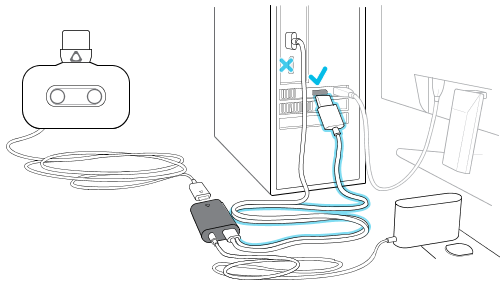
Was this helpful?
Yes
No
Submit
Thank you! Your feedback helps others to see the most helpful information.