-
Getting started
-
Managing devices
- Managing VIVE Focus 3 headsets
- Installing system updates
- Why can't I install system updates?
- About batch configuration
-
VIVE Focus 3
-
VIVE Focus Plus and VIVE Focus
- Creating the batch configuration package (VIVE Focus Plus and VIVE Focus)
- Downloading the batch configuration template package
- Activating Kiosk mode
- Enabling and disabling features
- Choosing the apps to show on the headset
- Packaging the files for installation
- Installing the batch configuration package on the device
-
Managing customization
-
Managing users
-
Managing content
-
Content Library
-
Corporate Content
-
Licensed Content
-
Launching content on devices
-
-
Driver Deployment System
-
Installing the Driver Deployment System
-
Administering and managing SteamVR software installations
- Installing the latest SteamVR software on a client computer
- Setting up the host computer to store the SteamVR Library
- Running the Administrator Utility
- Deploying SteamVR software using Device Manager
- Deploying SteamVR software using SteamVR Library
- Uninstalling SteamVR software from a client computer
- Changing a scheduled deployment or uninstall task
-
Troubleshooting and FAQs
-
-
Appendix
- Contact Us
Adding new corporate content
Upload your organization's in-house content so you can deploy it to your team.
- In VIVE Business Device Management System, click Manage Content > Corporate Content.
- Click Add New Content.
-
Click
Upload APK and select the content file (.apk) to upload.
Note: The selected file will be checked first to see if it is valid. If Please check your title and its manifest, and adjust accordingly. appears at the bottom, refer to the provided guidelines and document to adjust the file accordingly.
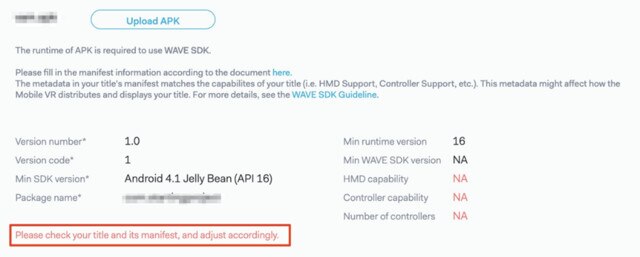
You can also choose to use Digital Rights Management (DRM) to secure your digital rights and limit the number of devices that the content can run on.
Important: Using VIVEPORT Mobile DRM SDK with your content requires integration with the VIVEPORT SDK. Click here to learn more. - Enter the content title and description and upload the thumbnail and icon.
- Submit your content. The uploaded content and the current storage space used are shown in the content list.
Was this helpful?
Yes
No
Submit
Thank you! Your feedback helps others to see the most helpful information.