-
Getting started
-
Managing devices
- Managing VIVE Focus 3 headsets
- Installing system updates
- Why can't I install system updates?
- About batch configuration
-
VIVE Focus 3
-
VIVE Focus Plus and VIVE Focus
- Creating the batch configuration package (VIVE Focus Plus and VIVE Focus)
- Downloading the batch configuration template package
- Activating Kiosk mode
- Enabling and disabling features
- Choosing the apps to show on the headset
- Packaging the files for installation
- Installing the batch configuration package on the device
-
Managing customization
-
Managing users
-
Managing content
-
Content Library
-
Corporate Content
-
Licensed Content
-
Launching content on devices
-
-
Driver Deployment System
-
Installing the Driver Deployment System
-
Administering and managing SteamVR software installations
- Installing the latest SteamVR software on a client computer
- Setting up the host computer to store the SteamVR Library
- Running the Administrator Utility
- Deploying SteamVR software using Device Manager
- Deploying SteamVR software using SteamVR Library
- Uninstalling SteamVR software from a client computer
- Changing a scheduled deployment or uninstall task
-
Troubleshooting and FAQs
-
-
Appendix
- Contact Us
Installing the batch configuration package on the device
Run the batch configuration package ZIP file on the headset to use your custom settings.
Important: Before you install the batch configuration ZIP file:
- Make sure the headset has at least 35% battery power.
- If you've done the headset setup process or installed a custom batch configuration package before, do a hard reset first. To learn how to reset the headset, see Resetting the headset (factory reset).
- Copy the batch configuration package ZIP file to a microSD card. To learn what to package in the ZIP file, see Packaging the files for installation.
- Make sure the headset is turned off.
-
Open the headset's storage card slot door.
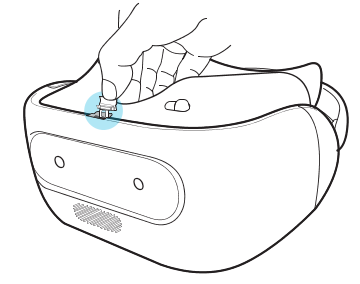
-
Insert the
microSD card into the slot.
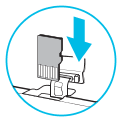
- Close the storage card door.
- Turn on the headset.
- Follow the instructions in the headset to install the batch configuration file. Wait a few minutes for the installation to finish.
Whenever a batch configuration package is installed on the device, a cotalog.log file is created for you to reference if needed. You can find the log file in the storage card's root folder. Or, if there is no storage card installed on the device, the log file can be found in /storage/emulated/0/.
Resetting the headset (factory reset)
If the headset has a persistent problem that cannot be solved, you can perform a factory reset (also called a hard reset or master reset).
A factory reset reverts the headset to its initial state—the state before you turned on the headset for the first time.
Important: Factory reset will remove all data on the headset, including apps you've downloaded and installed, your accounts, your files, as well as system and app data and settings. Be sure to back up any data and files you want to keep before you do a factory reset.
- Press the VIVE button to open the Quick Menu.
- Select Settings > More Settings.
- Under Personal, select Reset.
- Select Factory data reset > Reset Headset > Erase Everything.
Note: A factory reset may not permanently erase all data from the headset, including personal information.
Was this helpful?
Yes
No
Submit
Thank you! Your feedback helps others to see the most helpful information.