-
Introduction
-
Managing members, buildings, and spaces
- Signing in to the VIVERSE for Business Management Console
- Viewing the Dashboard
- Types of roles in VIVERSE for Business
- Types of virtual spaces
- Distributing seats
- Assigning account owners
- Assigning building owners
- Adding members to a building
- Assigning space owners
- Adding members to a persistent space
- Changing the space type for spaces with private access
-
Uploading and downloading content
- About the VIVERSE for Business User Console
- Types of files you can view in VIVERSE for Business
- Uploading files to VIVERSE for Business
- Uploading 360° videos
- Adding, changing, and removing bookmarks
- Downloading screenshots and other files created in the virtual space
- Installing VIVERSE add-ons
- Uploading PowerPoint files
-
Entering VIVERSE for Business
- Signing in to VIVERSE for Business
- Navigating VIVERSE for Business with VR controllers
- Navigating VIVERSE for Business with hand gestures
- The VIVERSE Menu
- Changing your avatar
- Private Talk
- Safe zone
- Entering persistent and dynamic spaces
- Managing access permissions in a space
- Removing objects from spaces
- Gathering members to your location
-
Creating and joining sessions
-
Tools you can use
-
Viewing and sharing content
- Types of content windows
- Opening images, documents, and other files
- Accessing web content
- Writing and drawing on the whiteboard
- Working with content windows
- Decorating spaces with images
- Requesting control of a content window or Big Screen
- Using Presentation view
- Mirroring the owner's content window or Big Screen
- Viewing and sharing a 360° video
- Viewing and sharing a 360° image
-
Working with 3D models
-
Accessing your PC
-
Using VIVERSE for Business on computers and mobile devices
- Downloading VIVERSE for Business on computers and mobile devices
- Navigating VIVERSE for Business on your computer
- Navigating VIVERSE for Business on your mobile device
- Using Flythrough View in the desktop app
- Starting a Private Talk session from the desktop and mobile apps
- App controls
- Creating and joining sessions from the desktop and mobile apps
- Using the file browser in the desktop app
- Using the web browser in the desktop app
- Working with content windows in the desktop app
- Viewing content shared by other members
- Sharing your computer screen
- Displaying live captions in the desktop and mobile apps
- Recording meeting minutes in the desktop and mobile apps
- How safe zone works in the desktop and mobile apps
-
Solutions and FAQs
-
General
- What are the system requirements for using VIVERSE for Business with PC VR headsets?
- What devices are compatible with VIVERSE for Business?
- What languages does VIVERSE for Business support?
- How do I send feature requests, feedback, and suggestions to the VIVERSE for Business team?
- Why can't I sign in to the VIVERSE for Business User Console on iPad or iPhone?
- What ports must the network administrator enable for VIVERSE for Business?
-
Avatar
-
Files and content windows
- What types of files can I open and share during a session?
- What's the file size limit for uploading files to VIVERSE for Business?
- How do I upload files to a space or session room?
- Where and for how long are uploaded files stored in VIVERSE for Business?
- How long are screenshots retained in VIVERSE for Business? How do I download them?
- How many files and content windows can I open at the same time?
-
Sessions and spaces
-
3D models
-
Subscriptions and other FAQs
-
- Contact Us
Managing access permissions in a space
Here are the things you can do in Space management:
- Choose what tools and features are available for everyone in the space.
- Enable or disable tools and features for certain members in your space.
- Search for members in the current space.
- Assign co-owners to manage your space.
- Remove members from your space.
- Remove objects from your space.
Enabling or disabling tools and features
The right-hand side of the Space management window displays the various tools and features available in your space. Select the toggle of a tool or feature to enable or disable it. To disable all of them, select Lock all.
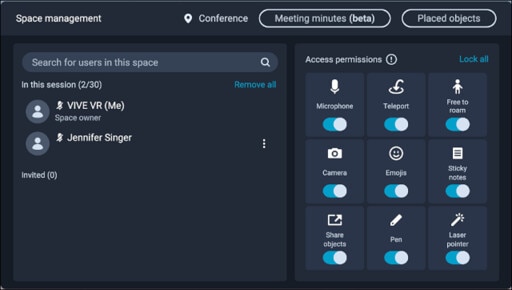
 next to the member's name and then select
Access permissions.
next to the member's name and then select
Access permissions.
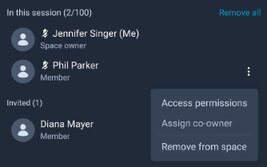
Assigning co-owners
To assign a member as a co-owner of your space, select  next to the member's name and then select
Assign co-owner. You can assign several members as co-owners.
next to the member's name and then select
Assign co-owner. You can assign several members as co-owners.
To remove co-owner permissions, select  next to the co-owner's name and then select
Remove co-owner.
next to the co-owner's name and then select
Remove co-owner.
Removing members from your space
To remove a member from your space, select  next to the member's name and then select
Remove from space.
next to the member's name and then select
Remove from space.
To remove everyone from your space, select Remove all.
Removing objects
For details, see Removing objects from spaces.