-
Introduction
-
Managing members, buildings, and spaces
- Signing in to the VIVERSE for Business Management Console
- Viewing the Dashboard
- Types of roles in VIVERSE for Business
- Types of virtual spaces
- Distributing seats
- Assigning account owners
- Assigning building owners
- Adding members to a building
- Assigning space owners
- Adding members to a persistent space
- Changing the space type for spaces with private access
-
Uploading and downloading content
- About the VIVERSE for Business User Console
- Types of files you can view in VIVERSE for Business
- Uploading files to VIVERSE for Business
- Uploading 360° videos
- Adding, changing, and removing bookmarks
- Downloading screenshots and other files created in the virtual space
- Installing VIVERSE add-ons
- Uploading PowerPoint files
-
Entering VIVERSE for Business
- Signing in to VIVERSE for Business
- Navigating VIVERSE for Business with VR controllers
- Navigating VIVERSE for Business with hand gestures
- The VIVERSE Menu
- Changing your avatar
- Private Talk
- Safe zone
- Entering persistent and dynamic spaces
- Managing access permissions in a space
- Removing objects from spaces
- Gathering members to your location
-
Creating and joining sessions
-
Tools you can use
-
Viewing and sharing content
- Types of content windows
- Opening images, documents, and other files
- Accessing web content
- Writing and drawing on the whiteboard
- Working with content windows
- Decorating spaces with images
- Requesting control of a content window or Big Screen
- Using Presentation view
- Mirroring the owner's content window or Big Screen
- Viewing and sharing a 360° video
- Viewing and sharing a 360° image
-
Working with 3D models
-
Accessing your PC
-
Using VIVERSE for Business on computers and mobile devices
- Downloading VIVERSE for Business on computers and mobile devices
- Navigating VIVERSE for Business on your computer
- Navigating VIVERSE for Business on your mobile device
- Using Flythrough View in the desktop app
- Starting a Private Talk session from the desktop and mobile apps
- App controls
- Creating and joining sessions from the desktop and mobile apps
- Using the file browser in the desktop app
- Using the web browser in the desktop app
- Working with content windows in the desktop app
- Viewing content shared by other members
- Sharing your computer screen
- Displaying live captions in the desktop and mobile apps
- Recording meeting minutes in the desktop and mobile apps
- How safe zone works in the desktop and mobile apps
-
Solutions and FAQs
-
General
- What are the system requirements for using VIVERSE for Business with PC VR headsets?
- What devices are compatible with VIVERSE for Business?
- What languages does VIVERSE for Business support?
- How do I send feature requests, feedback, and suggestions to the VIVERSE for Business team?
- Why can't I sign in to the VIVERSE for Business User Console on iPad or iPhone?
- What ports must the network administrator enable for VIVERSE for Business?
-
Avatar
-
Files and content windows
- What types of files can I open and share during a session?
- What's the file size limit for uploading files to VIVERSE for Business?
- How do I upload files to a space or session room?
- Where and for how long are uploaded files stored in VIVERSE for Business?
- How long are screenshots retained in VIVERSE for Business? How do I download them?
- How many files and content windows can I open at the same time?
-
Sessions and spaces
-
3D models
-
Subscriptions and other FAQs
-
- Contact Us
Working with content windows in the desktop app
After opening a content window from the file browser or web browser in the
VIVERSE for Business desktop app, you can move, resize, and rotate it.
You can also share a content window you've opened from the file browser.
Moving, resizing, and rotating a content window
- Click the
Window controls button
 on the right side of the control bar.
on the right side of the control bar.
- Use the buttons in the lower left to move, resize, and rotate the window.
Task Steps Move up, down, left, or right - Click
 .
.
- Press and hold the left mouse button on the up or right arrow and then move your mouse up, down, left, or right.
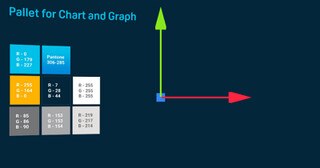
Resize Click
 and select a window size.
and select a window size.
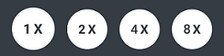
Rotate up, down, left, or right - Click
 ..
..
- Press and hold the left mouse button on the vertical or horizontal axis and then move your mouse up, down, left, or right.
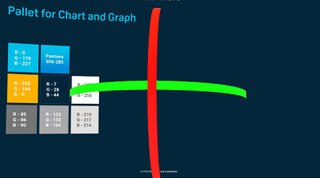
- Click
- When you've finished moving or adjusting the window, click Done in the lower right.
Tip: You can also move a content window by grabbing the control bar with the left mouse button and moving the mouse. To push or pull the window, grab the control bar with the left mouse and roll the scroll wheel.
Sharing a content window
To let others see your content window, you can do the following:
| Method | Steps |
|---|---|
| Make the window public |
By default, the content window opens in Private mode and is not visible to other users. Click |
| Share to Big Screen: |
Click
Share to Big Screen 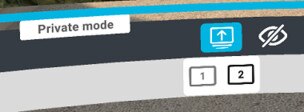 Note: This feature is not available in the open space. |
Was this helpful?
Yes
No
Submit
Thank you! Your feedback helps others to see the most helpful information.
 to change it to Public mode.
to change it to Public mode.
 and then select a screen to use for projecting content.
and then select a screen to use for projecting content.