-
Introduction
-
Managing members, buildings, and spaces
- Signing in to the VIVERSE for Business Management Console
- Viewing the Dashboard
- Types of roles in VIVERSE for Business
- Types of virtual spaces
- Distributing seats
- Assigning account owners
- Assigning building owners
- Adding members to a building
- Assigning space owners
- Adding members to a persistent space
- Changing the space type for spaces with private access
-
Uploading and downloading content
- About the VIVERSE for Business User Console
- Types of files you can view in VIVERSE for Business
- Uploading files to VIVERSE for Business
- Uploading 360° videos
- Adding, changing, and removing bookmarks
- Downloading screenshots and other files created in the virtual space
- Installing VIVERSE add-ons
- Uploading PowerPoint files
-
Entering VIVERSE for Business
- Signing in to VIVERSE for Business
- Navigating VIVERSE for Business with VR controllers
- Navigating VIVERSE for Business with hand gestures
- The VIVERSE Menu
- Changing your avatar
- Private Talk
- Safe zone
- Entering persistent and dynamic spaces
- Managing access permissions in a space
- Removing objects from spaces
- Gathering members to your location
-
Creating and joining sessions
-
Tools you can use
-
Viewing and sharing content
- Types of content windows
- Opening images, documents, and other files
- Accessing web content
- Writing and drawing on the whiteboard
- Working with content windows
- Decorating spaces with images
- Requesting control of a content window or Big Screen
- Using Presentation view
- Mirroring the owner's content window or Big Screen
- Viewing and sharing a 360° video
- Viewing and sharing a 360° image
-
Working with 3D models
-
Accessing your PC
-
Using VIVERSE for Business on computers and mobile devices
- Downloading VIVERSE for Business on computers and mobile devices
- Navigating VIVERSE for Business on your computer
- Navigating VIVERSE for Business on your mobile device
- Using Flythrough View in the desktop app
- Starting a Private Talk session from the desktop and mobile apps
- App controls
- Creating and joining sessions from the desktop and mobile apps
- Using the file browser in the desktop app
- Using the web browser in the desktop app
- Working with content windows in the desktop app
- Viewing content shared by other members
- Sharing your computer screen
- Displaying live captions in the desktop and mobile apps
- Recording meeting minutes in the desktop and mobile apps
- How safe zone works in the desktop and mobile apps
-
Solutions and FAQs
-
General
- What are the system requirements for using VIVERSE for Business with PC VR headsets?
- What devices are compatible with VIVERSE for Business?
- What languages does VIVERSE for Business support?
- How do I send feature requests, feedback, and suggestions to the VIVERSE for Business team?
- Why can't I sign in to the VIVERSE for Business User Console on iPad or iPhone?
- What ports must the network administrator enable for VIVERSE for Business?
-
Avatar
-
Files and content windows
- What types of files can I open and share during a session?
- What's the file size limit for uploading files to VIVERSE for Business?
- How do I upload files to a space or session room?
- Where and for how long are uploaded files stored in VIVERSE for Business?
- How long are screenshots retained in VIVERSE for Business? How do I download them?
- How many files and content windows can I open at the same time?
-
Sessions and spaces
-
3D models
-
Subscriptions and other FAQs
-
- Contact Us
Viewing and sharing a 360° video
You can open a 360° video and invite users in the same space to join you in watching the video.
Here's how.
Important: You can upload several 360° videos to
VIVERSE for Business, but only one video can be opened at a time.
To find out how to upload 360° videos, see
Uploading 360° videos.
- Open the VIVERSE Menu and then select Files.
- On the left side of the file browser, select Videos.
-
Select the 360° video, and then select how you want to display it:
- Open 360 view: Displays the entire 360-degree view of the video. You'll find youself immersed in the video.
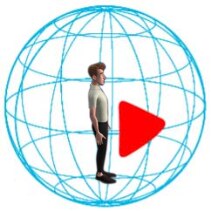
- Open 2D view: Displays the video in a content window.
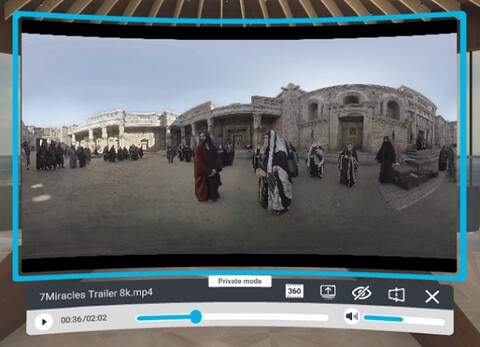
From the content window, you can switch to 360 view by selecting
 .
.
- Open 360 view: Displays the entire 360-degree view of the video. You'll find youself immersed in the video.
-
After opening the video in 360 view, press the trigger to display the video control panel.

You can do any of the following:
Task Steps Control video playback Use the playback controls to play or pause, skip forward or backward, and adjust the sound volume. Choose a video mode Select  and choose whether to display the video in 360 degrees or a stereoscopic 3D mode.
and choose whether to display the video in 360 degrees or a stereoscopic 3D mode.
 : 360 degrees
: 360 degrees
 : Left-right
: Left-right
 : Top-down
: Top-down
Start a 360° video sharing session Select
 to make the video public and start a 360° video sharing session.
to make the video public and start a 360° video sharing session.
Users in the same space will receive a message, inviting them to join you in watching the video. They can select Accept or Deny.
Exit 360 view Select  to switch to 2D view.
to switch to 2D view.
Note:
- If you're an invitee and you joined the video sharing session, you can watch the 360° video but not control the video playback.
- If you declined the invitation and want to join the video sharing session, just open the
VIVERSE Menu and select
Open 360 view in the dialog box that appears above the menu.
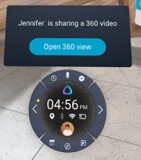
Was this helpful?
Yes
No
Submit
Thank you! Your feedback helps others to see the most helpful information.