-
Getting started
-
Managing devices
- Managing VIVE Focus 3 headsets
- Installing system updates
- Why can't I install system updates?
- About batch configuration
-
VIVE Focus 3
-
VIVE Focus Plus and VIVE Focus
- Creating the batch configuration package (VIVE Focus Plus and VIVE Focus)
- Downloading the batch configuration template package
- Activating Kiosk mode
- Enabling and disabling features
- Choosing the apps to show on the headset
- Packaging the files for installation
- Installing the batch configuration package on the device
-
Managing customization
-
Managing users
-
Managing content
-
Content Library
-
Corporate Content
-
Licensed Content
-
Launching content on devices
-
-
Driver Deployment System
-
Installing the Driver Deployment System
-
Administering and managing SteamVR software installations
- Installing the latest SteamVR software on a client computer
- Setting up the host computer to store the SteamVR Library
- Running the Administrator Utility
- Deploying SteamVR software using Device Manager
- Deploying SteamVR software using SteamVR Library
- Uninstalling SteamVR software from a client computer
- Changing a scheduled deployment or uninstall task
-
Troubleshooting and FAQs
-
-
Appendix
- Contact Us
Assigning an app to headsets
When assigning apps to headsets, you can only choose and assign one app at a time.
Here's how to assign an app:
- In VIVE Business Device Management System, click Manage Content > Content Library,
-
Do one of the following:
- Select the box next to the app you want to assign, and then click
Assign to Device.
Note: Selecting several apps will disable Assign to Device.
- Click the app you want to assign, go to the Devices tab, and then click Assign to Device.
- Select the box next to the app you want to assign, and then click
Assign to Device.
- Select the app version you want to assign.
-
Select one or more headsets you want to assign the app to, and then click
Done.
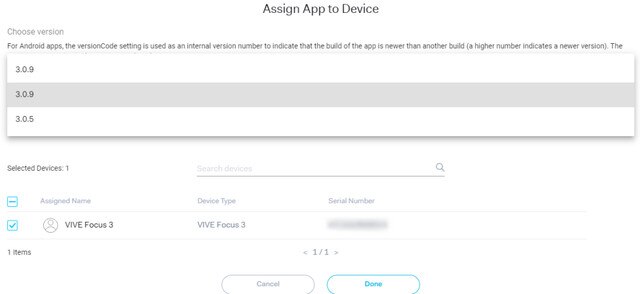
Tip: To check which devices the app is installed on, go to
Manage Content > Content Library, click the app, and then go to the
Devices tab.
Was this helpful?
Yes
No
Submit
Thank you! Your feedback helps others to see the most helpful information.