-
Overview
-
Getting started
-
Hardware
-
Setup (headset and controllers)
-
Setup (play area)
-
Basics
-
Mixed reality
-
Additional accessories
-
-
Managing screenshots, files, and apps
- Connecting the headset to your computer
- Transferring screenshots and screen recordings to your computer
- Browsing and viewing files
- Viewing 360° photos
- Connecting an external storage device to the headset
- Copying files between the headset and external storage
- Installing apps on the headset
- Installing APK files on the headset
- Uninstalling apps
- Changing app permissions
-
Using VIVE Manager
-
Sharing and streaming content
-
Settings
- Setting a device passcode
- Connecting to a Wi-Fi network
- Adding a VPN
- Adjusting the power frequency
- Adjusting audio settings
- Choosing a display mode
- Turning night mode on and off automatically
- Choosing a tracking mode
- Pairing Bluetooth devices
- Setting up and using Kiosk mode
- Installing system and firmware updates
- Resetting the headset (factory reset)
-
VIVE Focus Vision for Business
-
Solutions and FAQs
-
General
-
Headset and controllers
-
Play area
-
Eye tracking and IPD
-
- Contact Us
About the VIVE Focus Vision headset
The
VIVE Focus Vision headset is your window to the VR environment. The headset cameras track the position of the headset and controllers.
Front view
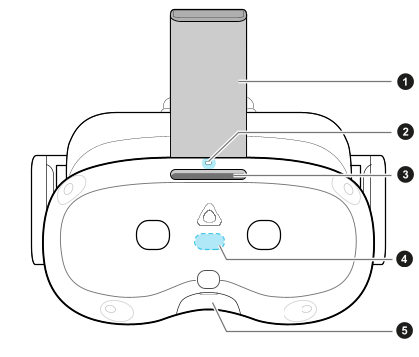
|
1. Headset strap 2. Headset status LED 3. Vent |
4. IR Illuminator 5. USB Type-C port (remove cover) |
Warning: Avoid staring at the IR illuminator when it's flashing as it may damage your eyes.
Front and left side views
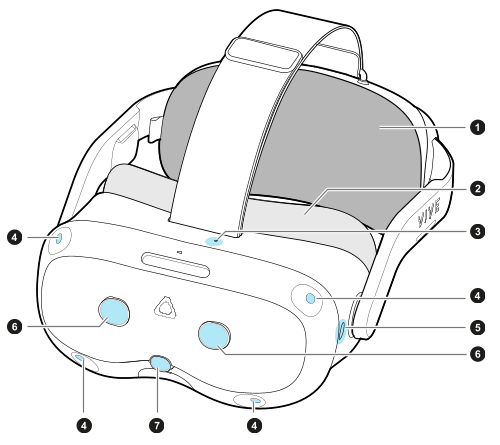
|
1. Back pad 2. Face cushion 3. Microphone 4. Tracking cameras (×4) |
5. Headset button 6. Passthrough cameras (×2) 7. Depth sensor |
Inside and back views
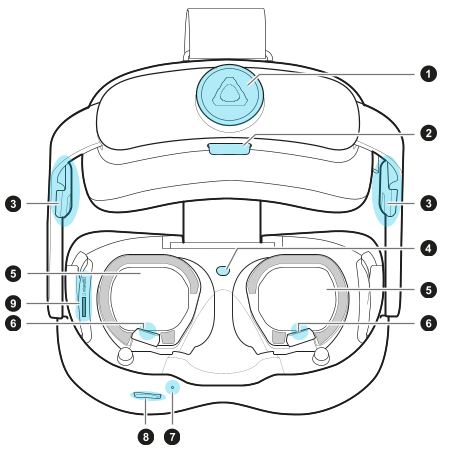
|
1. Adjustment dial 2. Quick-Release Button 3. Built-in speaker 4. Proximity sensor 5. Lens |
6. Eye tracking cameras 7. Microphone 8. Volume control 9. microSD card slot |
Back and right side views
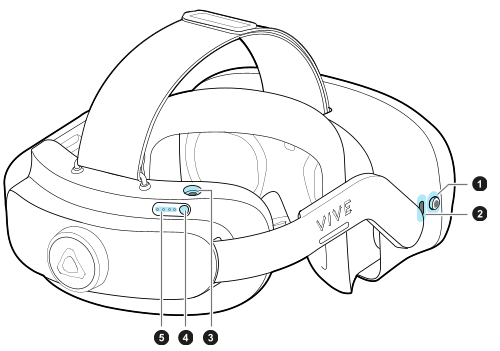
|
1. 3.5 mm audio jack 2. USB Type-C port 3. Charging port |
4. Power button 5. Battery LEDs |
Was this helpful?
Yes
No
Submit
Thank you! Your feedback helps others to see the most helpful information.