-
Introduction
-
Tracking modes
-
ArUco markers and marker-based tracking features
-
ArUco markers
-
Marker-based tracking features
-
-
Marker-Based Location Sharing setup
- Setting up Marker-Based Location Sharing
- Creating ArUco markers for Marker-Based Location Sharing
- Aligning the height of a virtual scene using an ArUco marker
- Moving a user to a specific point in a virtual scene
- Setting up Marker-Based Location Sharing with VIVE Business Streaming
- Marker-Based Location Sharing APIs (AIO)
- Marker-Based Location Sharing APIs (PC VR)
-
LBE Mode/LBE Hybrid Mode setup
-
LBE map configuration
-
Marker-Based Drift Prevention setup
-
Marker-Based Advanced Relocation setup
-
Marker-Based Scene Alignment setup
- Setting up Marker-Based Scene Alignment
- Configuring the position of an ArUco marker in a virtual scene (Unity)
- Creating ArUco markers for Marker-Based Scene Alignment
- Setting up Marker-Based Scene Alignment with VIVE Business Streaming
- Marker-Based Scene Alignment APIs (AIO)
- Marker-Based Scene Alignment APIs (PC VR)
-
Simulator VR Mode setup
- Setting up Simulator VR Mode
- Pairing wrist trackers with a headset
- Installing an anchor controller or tracker in a VR simulator
- Coordinate alignment
- Anchor controller and tracker origin points
- Aligning VR and anchor coordinate systems using a VR controller
- Aligning VR and anchor coordinate systems using an ArUco marker
- Simulator VR Mode FAQs
-
Other services
-
Additional features
- Contact Us
OpenXR Space Calibrator
The
OpenXR Space Calibrator enables the headset to track VR accessories such as rackets and laser rifles via
VIVE Tracker.
The OpenXR Space Calibrator aligns the headset tracking system with VIVE Tracker. This allows the headset to track a VR accessory with a VIVE Tracker attached. All you need to do is attach VIVE Tracker to a headset controller, align the tracker with the controller, and then remove the tracker and attach it to the accessory you want to use with the headset.
Using VR accessories with the OpenXR Space Calibrator
Use VR accessories with the headset by calibrating a controller with an attached
VIVE Tracker.
- Attach VIVE Tracker to a controller.
- Align the tracker and controller using the SteamVR overlay.
-
Do the following:
Hold the controller and attached tracker in front of you and trace a figure eight.
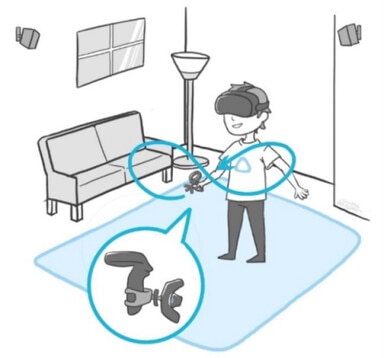
The tracker should now be aligned with the headset's tracking system.
Attach the tracker to the VR accessory and start playing.
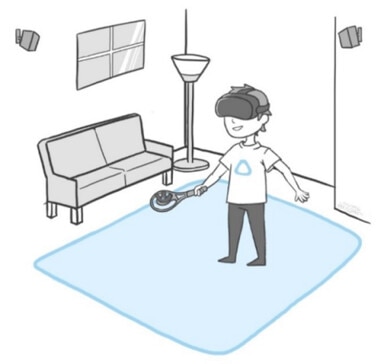
Was this helpful?
Yes
No
Submit
Thank you! Your feedback helps others to see the most helpful information.