-
Getting started
- About VIVE Business+
- Setting up your devices with VIVE Business+
- Signing in to VIVE Business+
- Creating an organization
- Changing the HTC ID for an organization
- Activating VIVE Business Warranty and Services (BWS)
- Registering several devices with VIVE Business Warranty and Services (BWS)
- Enrolling devices
- Generating a QR code to enroll devices
- Setting up a group of devices
- Checking tasks performed by users
- Accessing the VIVE Forum
-
Managing users
-
Managing devices
- Managing your devices
- Exporting a list of enrolled devices
- Exporting maps and map boundary data
- Editing map and map boundary details
- Deleting a map on the headset
- Creating groups
- Editing group settings
- Adding devices to a group
- Assigning users to a private group
- Assigning maps
- Remotely launching an app
- Mirroring a headset to VIVE Business+
- Switching the Wi-Fi connection
- Adding more seat licenses and extending organization tier validity
- Releasing a seat license
- Reporting an issue
-
Managing contents
- Uploading media files to VIVE Business+
- Editing and deleting media files
- Uploading apps to VIVE Business+
- Adding unmanaged apps to VIVE Business+
- Installing apps on a group of devices
- Editing and deleting apps
- Assigning an EMM app with device owner permissions
- Uploading a Mobile Device Management (MDM) solution
- Uploading other Mobile Device Management (MDM) solutions
- Editing and deleting the management solution app
-
Batch configuration
-
VIVE Business+ console
- About the VIVE Business+ console
- Downloading the VIVE Business+ console
- Setting up the VIVE Business+ console
- Reporting an issue through the VIVE Business+ console
- Creating a batch configuration package for your headset
- Importing maps and batch configuration packages to headsets
- Exporting maps from devices
- Connecting headsets wirelessly
- Enrolling headsets via USB
- Setting VIVE Ultimate Tracker to Wi-Fi LBE mode
- Setting VIVE Ultimate Tracker to standard LBE mode
- Setting VIVE Ultimate Tracker to VO mode
- Creating a batch configuration package for VIVE Ultimate Tracker
- Importing maps and batch configuration packages to trackers
- Enrolling VIVE Ultimate Tracker via USB
- Connecting VIVE Ultimate Tracker wirelessly
- Creating a tracker server
- Updating the system software of VIVE Ultimate Tracker
- Resetting the tracker
-
Completing common tasks
-
Solutions and FAQs
- Can I extend the duration of my trial organization tier?
- Can I upgrade my trial organization tier to Pro or Ultimate?
- How do I check if the batch configuration package was installed?
- What happens to a device when the license expires?
- Why were apps uninstalled from a device?
- How do I set a fixed Wi-Fi MAC address?
- What permissions does each VIVE Business+ role have?
- What should I do if VIVE Business+ settings are not applied?
- What should I do if I see "No more device Seats quote" when trying to enroll VIVE Ultimate Tracker?
- What should I do if I can't connect my tracker wirelessly to the computer?
-
Appendix
- Contact Us
Exporting maps from devices
You can export a map from a device to share it with other devices.
Important: Make sure you have enrolled your headsets. See
Enrolling devices or
Enrolling headsets via USB.
- In the VIVE Business+ console, go to Devices.
-
Connect your headset to your computer with a USB cable. Your headset will appear on the
Devices screen.
Note:
-
Make sure USB debugging is enabled on your headset. Go to Settings > Advanced > Developer options > USB debugging in your headset to check.
-
Wake the headset if it's in standby mode.
-
- In the Devices screen, click the device where the map you want to export is located.
-
In the device details panel, click
Export in the bottom right.
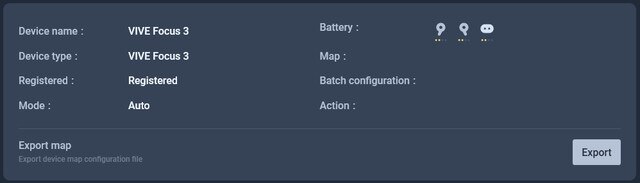 Important:
Important:- When exporting the map, make sure the device doesn't go to sleep and that it's always connected to a Wi-Fi network throughout the export process.
- Exported maps are saved locally on your computer and not synced to VIVE Business+.
The map you've exported can then be imported to other devices. See Importing maps and batch configuration packages to headsets.
Was this helpful?
Yes
No
Submit
Thank you! Your feedback helps others to see the most helpful information.