-
Overview
-
Getting started
-
Hardware
-
Setup (headset and controllers)
-
Setup (play area)
-
Basics
-
Mixed reality
-
Additional accessories
-
-
Managing screenshots, files, and apps
- Connecting the headset to your computer
- Transferring screenshots and screen recordings to your computer
- Browsing and viewing files
- Viewing 360° photos
- Connecting an external storage device to the headset
- Copying files between the headset and external storage
- Installing apps on the headset
- Installing APK files on the headset
- Uninstalling apps
- Changing app permissions
-
Using VIVE Manager
-
Sharing and streaming content
-
Settings
- Setting a device passcode
- Connecting to a Wi-Fi network
- Adding a VPN
- Adjusting the power frequency
- Adjusting audio settings
- Choosing a display mode
- Turning night mode on and off automatically
- Choosing a tracking mode
- Pairing Bluetooth devices
- Setting up and using Kiosk mode
- Installing system and firmware updates
- Resetting the headset (factory reset)
-
VIVE Focus Vision for Business
-
Solutions and FAQs
-
General
-
Headset and controllers
-
Play area
-
Eye tracking and IPD
-
- Contact Us
Viewing your surroundings
You can turn on passthrough mode to view your physical surroundings while using your headset.
Tip: To use the headset button or the right controller's VIVE button for turning passthrough mode on and off, go to
Settings, select
General, and then turn on
Passthrough shortcut.
Here's how to turn passthrough mode on or off:
-
Press the headset button twice.
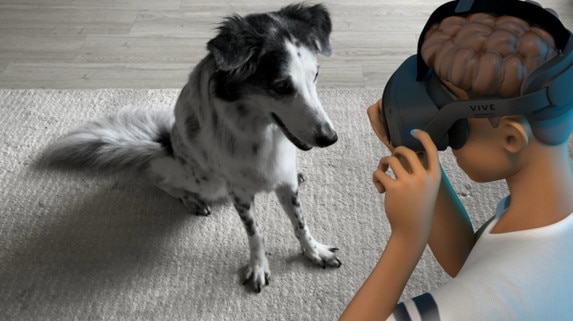
- Press the VIVE button on your right controller twice.
-
Open the VIVE Menu, select
Settings, and then select the passthrough mode toggle
 .
.
When passthrough mode is on, the front headset LED will breathe red.
Was this helpful?
Yes
No
Submit
Thank you! Your feedback helps others to see the most helpful information.