-
Introduction
-
Tracking modes
-
ArUco markers and marker-based tracking features
-
ArUco markers
-
Marker-based tracking features
-
-
Marker-Based Location Sharing setup
- Setting up Marker-Based Location Sharing
- Creating ArUco markers for Marker-Based Location Sharing
- Aligning the height of a virtual scene using an ArUco marker
- Moving a user to a specific point in a virtual scene
- Setting up Marker-Based Location Sharing with VIVE Business Streaming
- Marker-Based Location Sharing APIs (AIO)
- Marker-Based Location Sharing APIs (PC VR)
-
LBE Mode/LBE Hybrid Mode setup
-
LBE map configuration
-
Marker-Based Drift Prevention setup
-
Marker-Based Advanced Relocation setup
-
Marker-Based Scene Alignment setup
- Setting up Marker-Based Scene Alignment
- Configuring the position of an ArUco marker in a virtual scene (Unity)
- Creating ArUco markers for Marker-Based Scene Alignment
- Setting up Marker-Based Scene Alignment with VIVE Business Streaming
- Marker-Based Scene Alignment APIs (AIO)
- Marker-Based Scene Alignment APIs (PC VR)
-
Simulator VR Mode setup
- Setting up Simulator VR Mode
- Pairing wrist trackers with a headset
- Installing an anchor controller or tracker in a VR simulator
- Coordinate alignment
- Anchor controller and tracker origin points
- Aligning VR and anchor coordinate systems using a VR controller
- Aligning VR and anchor coordinate systems using an ArUco marker
- Simulator VR Mode FAQs
-
Other services
-
Additional features
- Contact Us
Coordinate alignment
Depending on your setup, you can use a VR controller or an ArUco marker to align the VR and anchor coordinate systems of your VR simulator.
Coordinate alignment is performed using a set of APIs. The coordinate alignment APIs are can be used with VR content based on the WaveSDK runtime, so the coordinate systems can be aligned simply by calling the APIs.
Before using the APIs to align the coordinate systems, you'll need to determine the origin points of the anchor controller or wrist tracker you're using with your VR simulator. For details, see Anchor controller and tracker origin points.
Make sure to choose Device as the Tracking Origin for Wave Rig (Script) so that coordinate alignment is not affected by the headset's floor position settings.
The following image shows the setting in Unity. Unreal Engine has a corresponding setting.
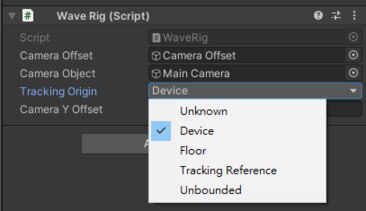
A different API may be used depending on whether you're running Simulator VR Mode using AIO or PC VR headsets. To learn how to align the VR and anchor coordinate systems of your VR simulator, see the following:
- Aligning VR and anchor coordinate systems using a VR controller
- Aligning VR and anchor coordinate systems using an ArUco marker
- VIVE Business Streaming 1.09 or later is required in order to perform coordinate alignment.
-
When performing coordinate alignment via VIVE Business Streaming, use the Debug.DriverDebugRequest function with OpenVR to send requests:
enum DeviceType
{
HMD = 0,
Controller_Left,
Controller_Right
}
private string SendRequestMessage(DeviceType deviceType, string inString)
{
string addprefix = inString.Insert(0, "GetParameters "); // must have space after GetParameters
uint RETURN_SIZE = 256;
StringBuilder value = new StringBuilder("", Convert.ToInt32(RETURN_SIZE));
OpenVR.Debug.DriverDebugRequest((uint)deviceType, addprefix, value, RETURN_SIZE);
return value.ToString();
}
private string SetParameters(DeviceType deviceType, string inString)
{
string addprefix = inString.Insert(0, "SetParameters "); // must have space after SetParameters
uint RETURN_SIZE = 256;
StringBuilder value = new StringBuilder("", Convert.ToInt32(RETURN_SIZE));
OpenVR.Debug.DriverDebugRequest((uint)deviceType, addprefix, value, RETURN_SIZE);
return value.ToString();
}
|