-
System requirements
-
Headset and headphones
-
Headset
- About the VIVE Cosmos headset
- Putting on the VIVE Cosmos headset
- Can I wear prescription glasses while using the headset?
- Adjusting the IPD on the headset
- Flipping up the visor
- Connecting a USB device to VIVE Cosmos
- Removing or reattaching the face cushions
- Removing the front and back pads
- Reattaching the front and back pads to the headset
- Reattaching the headset cable strip to the back pad
- Detaching the top strap from the headset band
- Attaching the top strap to the headset band
- Replacing the front cover
- What does the status light on the headset mean?
-
Headphones
-
Product care and maintenance
-
-
Link box
-
Converter
-
Controllers
-
Play area
- What is the play area?
- Planning your play area
- Choosing the play area
- Setting up VIVE Cosmos for the first time
- Setting up the play area
- What is the recommended space for the play area?
- Can I include space occupied by furniture for the play area?
- Does VIVE Cosmos store my room or environment image?
- Can stationary experiences work at room scale?
- How do I fix download errors during VIVE Setup installation?
- I can't complete the room setup. What should I do?
- Why are the headset and controllers not tracked properly?
-
VIVE Reality System
-
Settings
- Disabling Volume limit
- Capturing screenshots in VR
- Seeing real surroundings
- Enabling motion compensation
- What is motion compensation?
- Updating the firmware
- Troubleshooting VIVE Cosmos
- Joining the VIVE Cosmos beta program
- Setting the power supply frequency
- What do the error codes and messages mean? What can I do?
- Contact Us
Connecting a USB device to VIVE Cosmos
You can connect a compatible USB Type-C device to
VIVE Cosmos using a USB cable.
-
While holding the visor with one hand, pull up the band.

-
Detach the face cushion frame from the headset. To release the frame from its latches, gently pull on any side of the frame starting from the bottom, and then pull one side at a time on the top.
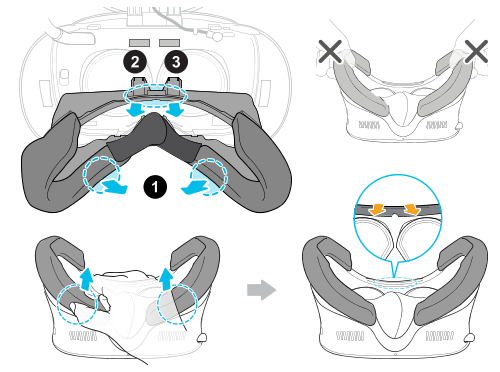 Important: Avoid pulling or squeezing on the sides of the face cushion frame to prevent damaging the frame.
Important: Avoid pulling or squeezing on the sides of the face cushion frame to prevent damaging the frame. -
Insert the cable connector of the device into the USB Type-C port on the headset.
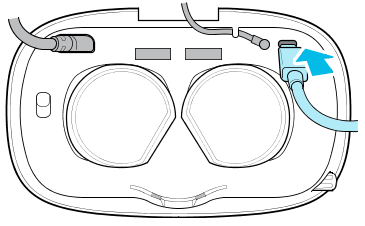
-
Align and push the tabs on the face cushion frame into their corresponding slots on the headset. Make sure to position the ridge of the face cushion frame below the headset, audio, and USB cables. You'll hear a click when the face cushion frame locks in place.
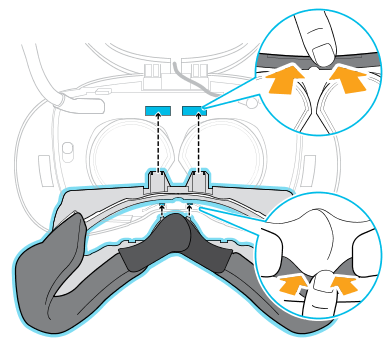
- Connect the other end of the USB cable to USB Type-C device.
Note: When using the
VIVE Wireless Adapter, you won't be able to use the connected USB device. This is normal.
For a better experience with the VIVE Wireless Adapter, the USB Type-C port on VIVE Cosmos is disabled when you're using the headset with the wireless adapter.
Was this helpful?
Yes
No
Submit
Thank you! Your feedback helps others to see the most helpful information.