-
Getting started
- About VIVE Business+
- Setting up your devices with VIVE Business+
- Signing in to VIVE Business+
- Creating an organization
- Changing the HTC ID for an organization
- Activating VIVE Business Warranty and Services (BWS)
- Registering several devices with VIVE Business Warranty and Services (BWS)
- Enrolling devices
- Generating a QR code to enroll devices
- Setting up a group of devices
- Checking tasks performed by users
- Accessing the VIVE Forum
-
Managing users
-
Managing devices
- Managing your devices
- Exporting a list of enrolled devices
- Exporting maps and map boundary data
- Editing map and map boundary details
- Deleting a map on the headset
- Creating groups
- Editing group settings
- Adding devices to a group
- Assigning users to a private group
- Assigning maps
- Remotely launching an app
- Mirroring a headset to VIVE Business+
- Switching the Wi-Fi connection
- Adding more seat licenses and extending organization tier validity
- Releasing a seat license
- Reporting an issue
-
Managing contents
- Uploading media files to VIVE Business+
- Editing and deleting media files
- Uploading apps to VIVE Business+
- Adding unmanaged apps to VIVE Business+
- Installing apps on a group of devices
- Editing and deleting apps
- Assigning an EMM app with device owner permissions
- Uploading a Mobile Device Management (MDM) solution
- Uploading other Mobile Device Management (MDM) solutions
- Editing and deleting the management solution app
-
Batch configuration
-
VIVE Business+ console
- About the VIVE Business+ console
- Downloading the VIVE Business+ console
- Setting up the VIVE Business+ console
- Reporting an issue through the VIVE Business+ console
- Creating a batch configuration package for your headset
- Importing maps and batch configuration packages to headsets
- Exporting maps from devices
- Connecting headsets wirelessly
- Enrolling headsets via USB
- Setting VIVE Ultimate Tracker to Wi-Fi LBE mode
- Setting VIVE Ultimate Tracker to standard LBE mode
- Setting VIVE Ultimate Tracker to VO mode
- Creating a batch configuration package for VIVE Ultimate Tracker
- Importing maps and batch configuration packages to trackers
- Enrolling VIVE Ultimate Tracker via USB
- Connecting VIVE Ultimate Tracker wirelessly
- Creating a tracker server
- Updating the system software of VIVE Ultimate Tracker
- Resetting the tracker
-
Completing common tasks
-
Solutions and FAQs
- Can I extend the duration of my trial organization tier?
- Can I upgrade my trial organization tier to Pro or Ultimate?
- How do I check if the batch configuration package was installed?
- What happens to a device when the license expires?
- Why were apps uninstalled from a device?
- How do I set a fixed Wi-Fi MAC address?
- What permissions does each VIVE Business+ role have?
- What should I do if VIVE Business+ settings are not applied?
- What should I do if I see "No more device Seats quote" when trying to enroll VIVE Ultimate Tracker?
- What should I do if I can't connect my tracker wirelessly to the computer?
-
Appendix
- Contact Us
Editing group settings
You can edit group settings after you've created the group.
- In VIVE Business+, go to Manage devices > Groups.
- Click the group you want to edit.
-
On the
Settings tab, click
Edit.
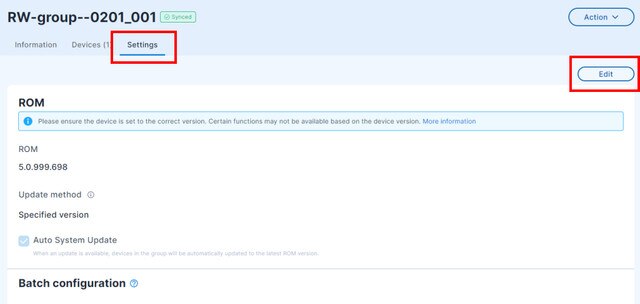
-
You can change the following:
Option Description ROM Update method
- Select Public release to download and install the latest ROM package that is publicly available.
- Select
Specified version to download and install a specific version of a ROM package.
If the selected version is older than the current ROM version installed on the device, it will not be installed.
- Select Disable System Update to prevent the device from receiving future updates and update notifications. The device will remain on the current ROM version.
Batch configuration - Under Assign Batch configuration, click Select.
- Select the batch configuration package you want to install and click Assign.
Map - Under Assign map, click Select.
- Select the map you want to install. If you have a map boundary associated with the map, select it from the dropdown menu under Boundary.
- Click Assign.
Files - Under Install apps, click Select.
- Select the app and app version you want to install and click
Save.
You can't select an unmanaged app to install on your group of devices.
- Under Install media, click Select.
- Select the media file you want to install and click Assign.
Select Install and assign management solution to assign the management solution you've uploaded. For instructions on how to assign an EMM app or upload an MDM app, check the following:Note: If you change the map, make sure the device is used at the same location where the map was created. If not, you'll need to redraw the play area boundary. - Click Save.
Was this helpful?
Yes
No
Submit
Thank you! Your feedback helps others to see the most helpful information.