-
Overview
-
Getting started
-
Assembly
-
Setup (headset and controllers)
-
Setup (play area)
-
Basics
-
Mixed reality
-
Additional accessories
-
-
Managing screenshots, files, and apps
- Connecting the headset to your computer
- Transferring screenshots and screen recordings to your computer
- Browsing and viewing files
- Viewing 360° photos
- Connecting an external storage device to the headset
- Transferring files between the headset and an external storage device
- Installing apps on the headset
- Installing APK files on the headset
- Uninstalling apps
- Changing app permissions
-
Using VIVE Manager
-
Sharing and streaming content
-
Settings
- Connecting to a Wi-Fi network
- Setting a device passcode
- Installing system and firmware updates
- Resetting your headset (factory reset)
- Adjusting the power frequency
- Choosing a display mode
- Setting a timeout for sleep mode
- Adjusting audio settings
- Choosing a tracking mode
- Pairing Bluetooth devices
- Setting up and using Kiosk mode
- Adding a VPN connection
-
VIVE XR Elite for Business
-
Solutions and FAQs
-
General
-
Hardware
- What should I do when the headset is unable to detect the controllers?
- How do I check the battery level of the headset and controllers?
- Why isn't the battery percentage displaying correctly?
- Why does my headset turn off when it's connected to a power bank?
- Why won't the headset turn on?
- How long is the USB-C to USB-C cable that comes with the headset?
- Can I connect a wired USB-C audio device to the headset?
-
Apps and content
-
- Contact Us
Mapping controller buttons to 2D apps
To use controller buttons to interact with 2D apps, you can map them to the app buttons.
Here's how.
Note: The trigger button cannot be mapped to 2D apps.
- From Home, select Settings.
- Select Advanced > Beta features.
- Turn on Controller button mapping (2D apps).
-
In the
Library, select the filter button
 in the upper right and then select
2D apps.
in the upper right and then select
2D apps.
- Launch the 2D app you want to use.
-
Below the 2D app window, select
Controller button mapping
 .
The following buttons will appear:
.
The following buttons will appear:
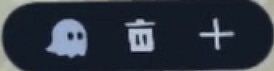
-
Here's how to map a controller button to an app button:
-
Select
 .
.
-
Aim the beam at an app button and then press a controller button to map it to the app button.
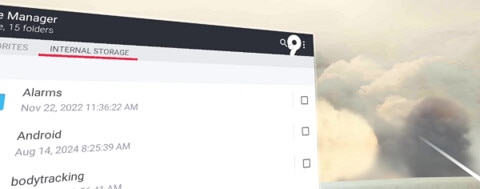
A semi-transparent icon showing the controller button name will appear on top of the app button.
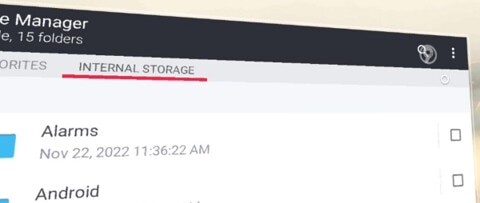
Tip:- To adjust the controller icon transparency, select
 and move the slider.
and move the slider.
- To remove all button mappings, select
 .
.
-
Select
Was this helpful?
Yes
No
Submit
Thank you! Your feedback helps others to see the most helpful information.