-
Getting started
- About VIVE Business+
- Setting up your devices with VIVE Business+
- Signing in to VIVE Business+
- Creating an organization
- Changing the HTC ID for an organization
- Activating VIVE Business Warranty and Services (BWS)
- Registering several devices with VIVE Business Warranty and Services (BWS)
- Enrolling devices
- Generating a QR code to enroll devices
- Setting up a group of devices
- Checking tasks performed by users
- Accessing the VIVE Forum
-
Managing users
-
Managing devices
- Managing your devices
- Exporting a list of enrolled devices
- Exporting maps and map boundary data
- Editing map and map boundary details
- Deleting a map on the headset
- Creating groups
- Editing group settings
- Adding devices to a group
- Assigning users to a private group
- Assigning maps
- Remotely launching an app
- Mirroring a headset to VIVE Business+
- Switching the Wi-Fi connection
- Adding more seat licenses and extending organization tier validity
- Releasing a seat license
- Reporting an issue
-
Managing contents
- Uploading media files to VIVE Business+
- Editing and deleting media files
- Uploading apps to VIVE Business+
- Adding unmanaged apps to VIVE Business+
- Installing apps on a group of devices
- Editing and deleting apps
- Assigning an EMM app with device owner permissions
- Uploading a Mobile Device Management (MDM) solution
- Uploading other Mobile Device Management (MDM) solutions
- Editing and deleting the management solution app
-
Batch configuration
-
VIVE Business+ console
- About the VIVE Business+ console
- Downloading the VIVE Business+ console
- Setting up the VIVE Business+ console
- Reporting an issue through the VIVE Business+ console
- Creating a batch configuration package for your headset
- Importing maps and batch configuration packages to headsets
- Exporting maps from devices
- Connecting headsets wirelessly
- Enrolling headsets via USB
- Setting VIVE Ultimate Tracker to Wi-Fi LBE mode
- Setting VIVE Ultimate Tracker to standard LBE mode
- Setting VIVE Ultimate Tracker to VO mode
- Creating a batch configuration package for VIVE Ultimate Tracker
- Importing maps and batch configuration packages to trackers
- Enrolling VIVE Ultimate Tracker via USB
- Connecting VIVE Ultimate Tracker wirelessly
- Creating a tracker server
- Updating the system software of VIVE Ultimate Tracker
- Resetting the tracker
-
Completing common tasks
-
Solutions and FAQs
- Can I extend the duration of my trial organization tier?
- Can I upgrade my trial organization tier to Pro or Ultimate?
- How do I check if the batch configuration package was installed?
- What happens to a device when the license expires?
- Why were apps uninstalled from a device?
- How do I set a fixed Wi-Fi MAC address?
- What permissions does each VIVE Business+ role have?
- What should I do if VIVE Business+ settings are not applied?
- What should I do if I see "No more device Seats quote" when trying to enroll VIVE Ultimate Tracker?
- What should I do if I can't connect my tracker wirelessly to the computer?
-
Appendix
- Contact Us
Managing your devices
Use
VIVE Business+ to manage your devices.
Important: You'll need to enroll your devices in order for you to manage them using
VIVE Business+. To learn how to enroll your devices, see
Enrolling devices.
-
In
VIVE Business+, click
Manage devices > Devices.
In the list, you can see some basic information about the device such as the device name and battery status.
Tip: Under Status in the list, click
 to check the activities of the device for the last 24 hours.
to check the activities of the device for the last 24 hours.
- Click the headset to check the device details.
-
In the device details page, you can:
- Click Action in the upper right to open a menu where you can find your device, restart it, and more.
- Click Edit to edit device and group properties.
- Find and pair input devices.
- Check recent activities for the device.
- Set up
VIVE Business Streaming settings.
- Turn on Silent mode to hide all in-VR screens such as error messages and notifications from VIVE Business Streaming.
- Enter 0 for Try reconnecting for to make infinite attempts to reconnect to the VIVE Business Streaming server when connection is lost.
Important: The device must be turned on and connected to VIVE Business+ to change VIVE Business Streaming settings. - Export the device log for troubleshooting.
- Export or delete the current map on the device. See Exporting maps and map boundary data.
- Reset the device.
Important:
- Resetting the device will deregister it from VIVE Business+.
- If you want to keep the device enrolled on
VIVE Business+ even after performing a factory reset, select
Only factory reset device. Do not remove device from VIVE Business+. After the device restarts and connects to the internet, it will revert back to the factory default settings.
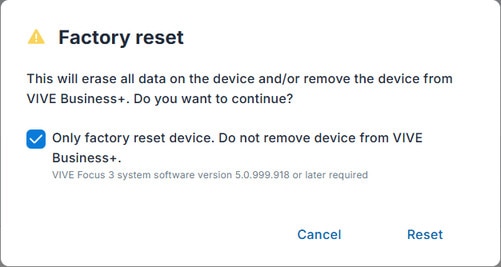
Was this helpful?
Yes
No
Submit
Thank you! Your feedback helps others to see the most helpful information.