-
Getting started
- About VIVE Business+
- Setting up your devices with VIVE Business+
- Signing in to VIVE Business+
- Creating an organization
- Changing the HTC ID for an organization
- Activating VIVE Business Warranty and Services (BWS)
- Registering several devices with VIVE Business Warranty and Services (BWS)
- Enrolling devices
- Generating a QR code to enroll devices
- Setting up a group of devices
- Checking tasks performed by users
- Accessing the VIVE Forum
-
Managing users
-
Managing devices
- Managing your devices
- Exporting a list of enrolled devices
- Exporting maps and map boundary data
- Editing map and map boundary details
- Deleting a map on the headset
- Creating groups
- Editing group settings
- Adding devices to a group
- Assigning users to a private group
- Assigning maps
- Remotely launching an app
- Mirroring a headset to VIVE Business+
- Switching the Wi-Fi connection
- Adding more seat licenses and extending organization tier validity
- Releasing a seat license
- Reporting an issue
-
Managing contents
- Uploading media files to VIVE Business+
- Editing and deleting media files
- Uploading apps to VIVE Business+
- Adding unmanaged apps to VIVE Business+
- Installing apps on a group of devices
- Editing and deleting apps
- Assigning an EMM app with device owner permissions
- Uploading a Mobile Device Management (MDM) solution
- Uploading other Mobile Device Management (MDM) solutions
- Editing and deleting the management solution app
-
Batch configuration
-
VIVE Business+ console
- About the VIVE Business+ console
- Downloading the VIVE Business+ console
- Setting up the VIVE Business+ console
- Reporting an issue through the VIVE Business+ console
- Creating a batch configuration package for your headset
- Importing maps and batch configuration packages to headsets
- Exporting maps from devices
- Connecting headsets wirelessly
- Enrolling headsets via USB
- Setting VIVE Ultimate Tracker to Wi-Fi LBE mode
- Setting VIVE Ultimate Tracker to standard LBE mode
- Setting VIVE Ultimate Tracker to VO mode
- Creating a batch configuration package for VIVE Ultimate Tracker
- Importing maps and batch configuration packages to trackers
- Enrolling VIVE Ultimate Tracker via USB
- Connecting VIVE Ultimate Tracker wirelessly
- Creating a tracker server
- Updating the system software of VIVE Ultimate Tracker
- Resetting the tracker
-
Completing common tasks
-
Solutions and FAQs
- Can I extend the duration of my trial organization tier?
- Can I upgrade my trial organization tier to Pro or Ultimate?
- How do I check if the batch configuration package was installed?
- What happens to a device when the license expires?
- Why were apps uninstalled from a device?
- How do I set a fixed Wi-Fi MAC address?
- What permissions does each VIVE Business+ role have?
- What should I do if VIVE Business+ settings are not applied?
- What should I do if I see "No more device Seats quote" when trying to enroll VIVE Ultimate Tracker?
- What should I do if I can't connect my tracker wirelessly to the computer?
-
Appendix
- Contact Us
Setting up the VIVE Business+ console
Set up the
VIVE Business+ console to manage maps and assign batch configurations packages to devices offline.
Important: Make sure you've downloaded the
VIVE Business+ console and the USB driver. See
Downloading the
VIVE Business+ console.
-
Extract
VBPConsole.x.x.x.xx.zip and launch
VBPConsole.exe.
Important: If you have an older version of VIVE Business+ console, delete all the files of the older version first before launching the VIVE Business+ console.
-
In the dialog that appears, click
Sign in. The HTC account sign-in screen will appear.
Note: The first time you use the VIVE Business+ console, you'll need to sign in to VIVE Business+.
- Sign in using the HTC account registered with VIVE Business+.
-
After signing in to
VIVE Business+, select the
Organization you want to use for the
VIVE Business+ console and click
Enter.
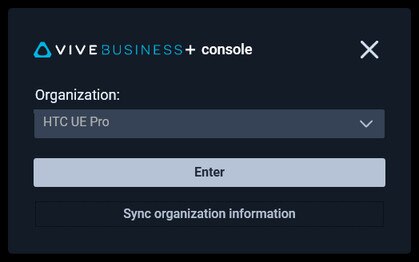
- If you want, you can download your current maps and batch configuration packages on
VIVE Business+ to your computer. On the left panel, go to
Maps and
Batch configuration.
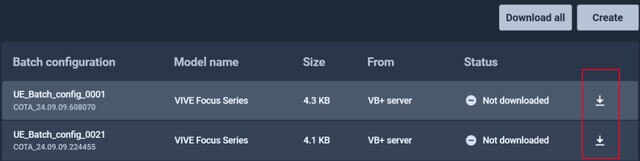 Tip: Click Download all in the upper right to download all the available maps or batch configuration packages.
Tip: Click Download all in the upper right to download all the available maps or batch configuration packages. - You can switch to another organization by going to Dashboard and clicking Switch organization.
- If you've exported new maps or created new batch configuration packages on
VIVE Business+, click
 in the upper right of the
VIVE Business+ console so you can download them.
in the upper right of the
VIVE Business+ console so you can download them.
Was this helpful?
Yes
No
Submit
Thank you! Your feedback helps others to see the most helpful information.