-
Overview
-
Getting started
-
Assembly
-
Setup (headset and controllers)
-
Setup (play area)
-
Basics
-
Mixed reality
-
Additional accessories
-
-
Managing screenshots, files, and apps
- Connecting the headset to your computer
- Transferring screenshots and screen recordings to your computer
- Browsing and viewing files
- Viewing 360° photos
- Connecting an external storage device to the headset
- Transferring files between the headset and an external storage device
- Installing apps on the headset
- Installing APK files on the headset
- Uninstalling apps
- Changing app permissions
-
Using VIVE Manager
-
Sharing and streaming content
-
Settings
- Connecting to a Wi-Fi network
- Setting a device passcode
- Installing system and firmware updates
- Resetting your headset (factory reset)
- Adjusting the power frequency
- Choosing a display mode
- Setting a timeout for sleep mode
- Adjusting audio settings
- Choosing a tracking mode
- Pairing Bluetooth devices
- Setting up and using Kiosk mode
- Adding a VPN connection
-
VIVE XR Elite for Business
-
Solutions and FAQs
-
General
-
Hardware
- What should I do when the headset is unable to detect the controllers?
- How do I check the battery level of the headset and controllers?
- Why isn't the battery percentage displaying correctly?
- Why does my headset turn off when it's connected to a power bank?
- Why won't the headset turn on?
- How long is the USB-C to USB-C cable that comes with the headset?
- Can I connect a wired USB-C audio device to the headset?
-
Apps and content
-
- Contact Us
VIVE Deluxe Strap for XR Series
The
VIVE Deluxe Strap for XR Series provides additional over-the-head comfort for maximum support.
Attaching the VIVE Deluxe Strap to VIVE XR Elite
- Attach the battery cover to the battery cradle.

When attaching the battery cover, align its center hole with the battery cradle's adjustment dial. Then press the cover against the battery cradle until it snaps in place.
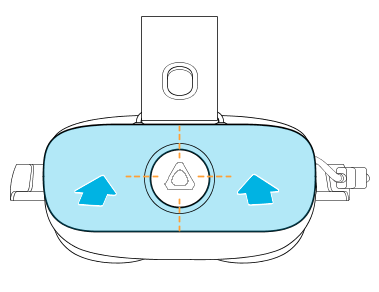 Note: Check the right side of the battery cradle and make sure its USB extension cable isn't bent or covered by the battery cover.
Note: Check the right side of the battery cradle and make sure its USB extension cable isn't bent or covered by the battery cover.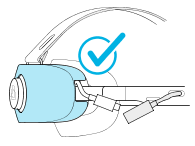
- To attach the strap to the top side of the headset, do the following:
- Insert the top strap's fastener into the slot (near the vent) on top of the headset.
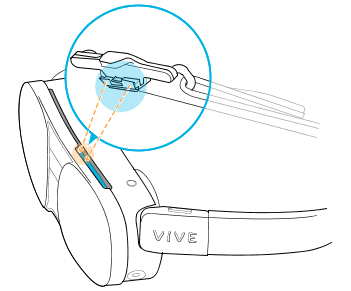
- Hold the right side of the visor with one hand and slide the fastener toward the center until it stops.
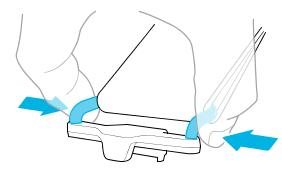

Make sure the fastener is clipped to the headset with the tab centered and vertically aligned.
Warning:- To prevent injury, avoid placing your hand near the vent on the headset while sliding the fastener.
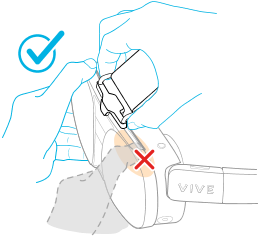
- Don't put on the headset if the strap isn’t securely attached to the headset. Detach and reattach the fastener and make sure the tab is centered and vertically aligned.
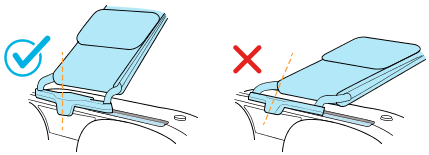
- To prevent injury, avoid placing your hand near the vent on the headset while sliding the fastener.
- Insert the top strap's fastener into the slot (near the vent) on top of the headset.
Adjusting the fit of the headset and strap
- Put on the headset and use the adjustment dial to adjust the fit of the headset. See Putting on the headset.
- Undo the hook-and-loop fastener on the strap.
- Hold the left or right side of the visor with one hand while adjusting the strap. Pull to tighten the strap and then reattach the hook-and-loop fastener.
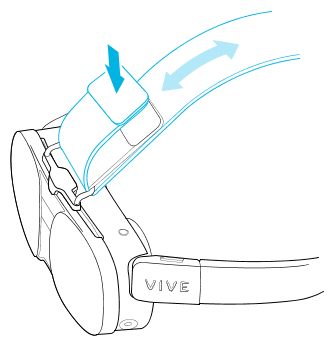 Warning: Avoid gripping the middle of the visor (where the fastener is clipped) to prevent the strap from loosening, which may cause injury.
Warning: Avoid gripping the middle of the visor (where the fastener is clipped) to prevent the strap from loosening, which may cause injury.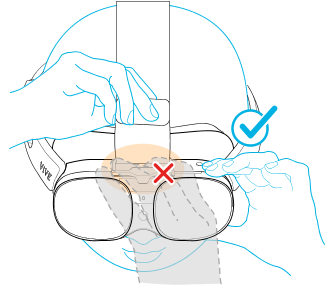
Removing the VIVE Deluxe Strap
To remove the VIVE Deluxe Strap, first detach the top strap, and then remove the battery cover.
- Hold the right side of the visor with one hand, then slide the fastener outward toward the vent to detach it.
Warning: To prevent injury, avoid placing your hand near the vent on the headset while sliding the fastener.
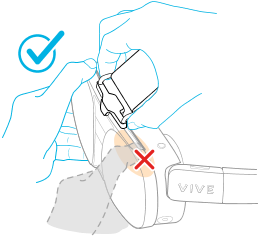
- To detach the battery cover, grip it by the top and bottom, then gently pull it away from the battery cradle.
Was this helpful?
Yes
No
Submit
Thank you! Your feedback helps others to see the most helpful information.