-
Overview
-
Getting started
-
Assembly
-
Setup (headset and controllers)
-
Setup (play area)
-
Basics
-
Mixed reality
-
Additional accessories
-
-
Managing screenshots, files, and apps
- Connecting the headset to your computer
- Transferring screenshots and screen recordings to your computer
- Browsing and viewing files
- Viewing 360° photos
- Connecting an external storage device to the headset
- Transferring files between the headset and an external storage device
- Installing apps on the headset
- Installing APK files on the headset
- Uninstalling apps
- Changing app permissions
-
Using VIVE Manager
-
Sharing and streaming content
-
Settings
- Connecting to a Wi-Fi network
- Setting a device passcode
- Installing system and firmware updates
- Resetting your headset (factory reset)
- Adjusting the power frequency
- Choosing a display mode
- Setting a timeout for sleep mode
- Adjusting audio settings
- Choosing a tracking mode
- Pairing Bluetooth devices
- Setting up and using Kiosk mode
- Adding a VPN connection
-
VIVE XR Elite for Business
-
Solutions and FAQs
-
General
-
Hardware
- What should I do when the headset is unable to detect the controllers?
- How do I check the battery level of the headset and controllers?
- Why isn't the battery percentage displaying correctly?
- Why does my headset turn off when it's connected to a power bank?
- Why won't the headset turn on?
- How long is the USB-C to USB-C cable that comes with the headset?
- Can I connect a wired USB-C audio device to the headset?
-
Apps and content
-
- Contact Us
How can I find my IPD?
There are several ways to estimate your IPD.
The most accurate way to determine your IPD is to consult a professional optometrist or eye doctor. You can also estimate your IPD by doing any of the following:
- Use a ruler and a mirror. See below for detailed instructions.
- Through experimentation. See below for detailed instructions.
- Using third-party apps or websites.
Note: Third-party apps or websites may collect personal data. HTC can neither guarantee the accuracy of IPD measured through third-party apps or websites nor ensure the security of your personal data.
Estimating your IPD in a mirror
You can estimate your IPD with a millimeter ruler and a mirror.
-
Stand directly in front of a mirror, and then hold the ruler up to your eyes.
Make sure that the ruler is level. If you're using a flexible ruler, make sure not to bend it.
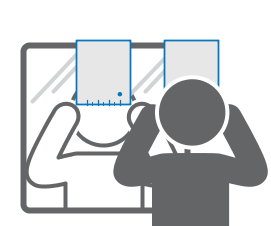
-
Align the zero mark with the center of your pupil.
You may need to close your other eye to get a clear reading.
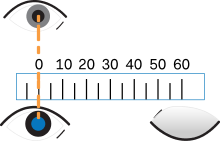
-
Check the millimeter mark on the other eye. You may need to close the first eye to get a clear reading.
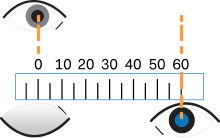
- Make a note of your IPD measurement. You may want to recheck several times to make sure your reading is accurate.
Tip: You can also ask a friend to help you measure your IPD instead of doing it by yourself with a mirror. Make sure you're looking straight ahead while they measure.
Estimating your IPD through experimentation
You can estimate your IPD through trial and error. This method is easier than using a ruler, but it may be less accurate.
- While wearing the VR headset, focus on text or lines at the center of view. If there isn't any text in your field of view, open a screen that has some text on it.
- Adjust the IPD slider until the text is clear. Note the number for future reference.
- If the image is clearer for one eye than it is for the other, adjust the headset position. Repeat until the image is clear for both eyes.
Was this helpful?
Yes
No
Submit
Thank you! Your feedback helps others to see the most helpful information.