-
Getting started
- VIVE Focus 3 features
- What's inside the box?
- About the VIVE Focus 3 headset
- Charging the headset
- Putting on the headset
- Wearing the headset with glasses
- About the VIVE Focus 3 controllers
- Charging the controllers
- Setting up VIVE Focus 3 for individuals, teams, and small businesses
- Inserting a storage card
- Setting up your headset for business and enterprise
- Adjusting the IPD on the headset
- Setting up your play area
- Pairing controllers
- Signing in with your HTC account
- Launching and closing apps
-
Getting the most out of your headset
- Getting titles from VIVE Business AppStore
- Downloading and installing VR titles on the headset
- Switching between recent apps
- Hand tracking
- Setting up multiple play areas
- Taking screenshots and screen recordings
- Transferring screenshots and screen recordings to your computer
- Copying files between the headset and external storage
- Casting the headset to a web browser
- Casting your screen
- Installing APK files on the headset
- Cleaning and disinfecting VIVE Focus 3
-
Settings
- Setting a device passcode
- Connecting to a Wi-Fi network
- Adding a VPN
- Adjusting the power frequency
- Choosing a display mode
- Adjusting audio settings
- Pairing Bluetooth devices
- Setting up and using Kiosk mode
- Installing system and firmware updates
- Uninstalling apps
- Changing app permissions
- Connecting to the internet through USB tethering
- Resetting VIVE Focus 3 (factory reset)
-
Using VIVE Manager
- What is VIVE Manager?
- What phones does VIVE Manager support, and how do I get the app?
- What languages does VIVE Manager support?
- Pairing VIVE Manager with a new headset
- Casting the headset to your phone
- How do I install system updates from VIVE Manager?
- How do I uninstall VIVE Manager from my Android phone?
- How do I uninstall VIVE Manager from my iPhone?
-
Mobile Device Management (MDM)
-
Microsoft Intune
-
VMware
-
Troubleshooting
-
-
Solutions and FAQs
-
General
-
Hardware
- What does the headset button do?
- What do the LEDs on the battery mean?
- What do the controller buttons do?
- What does the LED on the front side of the headset indicate?
- What does the LED on the controllers mean?
- How do I check the power level of my controllers?
- What should I do if I can't see my controllers in VR?
- What do I do if my content crashes?
- What do I do if my headset isn't responding?
-
Play area
-
- Contact Us
Enrolling and setting up VIVE Focus 3 in VMware AirWatch via batch configuration
You can also enroll and set up
VIVE Focus 3 in
VMware AirWatch by creating a batch configuration package and installing the package on the headset.
Here's how.
- On your computer's web browser, go to the VIVE Business Device Management System website and sign in with your HTC account.
- Click Manage Devices > Batch Configuration > VIVE Focus 3.
- Click Start or Create New.
- Follow the instructions to choose the features and settings to include in your batch configuration package.
-
On the
Select Apps and MDM Solution page, scroll down to the
Mobile Device Management (MDM) Solution section and upload the following files: APK file of your MDM agent.
File Description AirWatchAgent.apk APK file of the VMware AirWatch agent. credentials.bin Login credentials file. For details on how to retrieve a credentials file, see Stage Devices With the Enrollment Configuration Wizard. enroll_script.sh Script for enrolling VIVE Focus 3 in the VMware AirWatch agent. You can download the script from https://dl4.htc.com/Web_materials/Manual/Vive_Focus3/enroll_script.sh. - On the Publish and Activate Package page, click Publish to create the batch configuration package.
- When you're finished, download the RichuImage.zip package and the key file. Copy them to the root folder of your microSD card.
- Insert the microSD card into your headset. See Inserting a storage card.
- Put on your headset.
-
Perform a factory reset on your headset. Go to
Settings > > Advanced, and then select
Reset > Erase all data.
After the factory reset, your headset will install the batch configuration package automatically. When installation is complete, the following message will appear:

- After you complete the VIVE Focus 3 tutorial, go to Settings > Advanced.
-
Select
Mobile Device Management (MDM) setup
> Launch MDM agent to open the
VMware AirWatch agent.

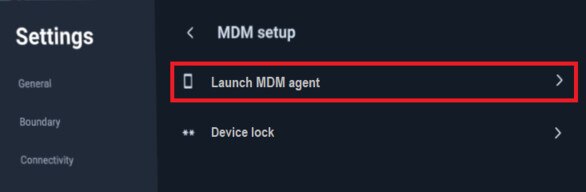
The MDM Setup window will appear. The VMware AirWatch agent will then enroll the headset. When enrollment is complete, follow the onscreen instructions to finish setting up the headset.
Was this helpful?
Yes
No
Submit
Thank you! Your feedback helps others to see the most helpful information.