-
Introduction
-
Tracking modes
-
ArUco markers and marker-based tracking features
-
ArUco markers
-
Marker-based tracking features
-
-
Marker-Based Location Sharing setup
- Setting up Marker-Based Location Sharing
- Creating ArUco markers for Marker-Based Location Sharing
- Aligning the height of a virtual scene using an ArUco marker
- Moving a user to a specific point in a virtual scene
- Setting up Marker-Based Location Sharing with VIVE Business Streaming
- Marker-Based Location Sharing APIs (AIO)
- Marker-Based Location Sharing APIs (PC VR)
-
LBE Mode/LBE Hybrid Mode setup
-
LBE map configuration
-
Marker-Based Drift Prevention setup
-
Marker-Based Advanced Relocation setup
-
Marker-Based Scene Alignment setup
- Setting up Marker-Based Scene Alignment
- Configuring the position of an ArUco marker in a virtual scene (Unity)
- Creating ArUco markers for Marker-Based Scene Alignment
- Setting up Marker-Based Scene Alignment with VIVE Business Streaming
- Marker-Based Scene Alignment APIs (AIO)
- Marker-Based Scene Alignment APIs (PC VR)
-
Simulator VR Mode setup
- Setting up Simulator VR Mode
- Pairing wrist trackers with a headset
- Installing an anchor controller or tracker in a VR simulator
- Coordinate alignment
- Anchor controller and tracker origin points
- Aligning VR and anchor coordinate systems using a VR controller
- Aligning VR and anchor coordinate systems using an ArUco marker
- Simulator VR Mode FAQs
-
Other services
-
Additional features
- Contact Us
Configuring the position of an ArUco marker in a virtual scene (Unity)
Create a virtual marker in Unity and place it in a position corresponding to the position of the
ArUco marker in the physical environment.
- In Unity, open the virtual scene you plan to align with your play area.
-
Create a virtual marker and place it in the scene where you plan to put the physical marker. Make sure the marker is in the correct position and aligned as illustrated in the picture below.
Important:
If the marker's axes don't match those shown in the image, your scene may not align correctly with the physical environment.
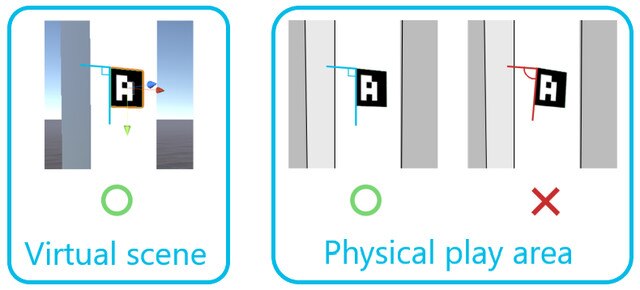
Remember to calculate the position from the center of the marker. Make sure the height and the distance to the nearest boundary are the same.
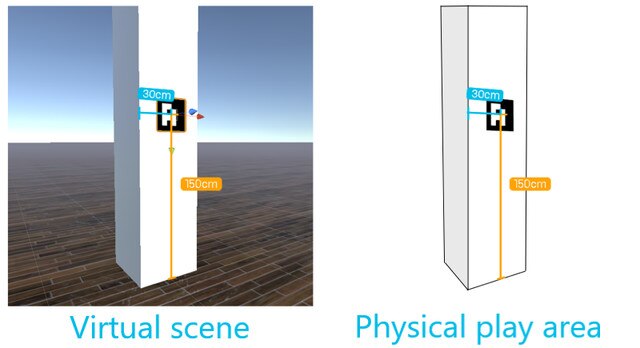
- Make a note of the positional data, including the parallel transport and rotation in quaternion. You'll need to use this data when creating your ArUco markers.
-
Configure the marker ID and dictionary of the virtual marker by using the
Configure marker ID and dictionary API. See
Marker-Based Scene Alignment APIs (AIO).
Tip:
Use the Retain alignment API to keep alignment results intact if you change environmental settings or switch VR apps. For details, see Marker-Based Scene Alignment APIs (AIO).
Was this helpful?
Yes
No
Submit
Thank you! Your feedback helps others to see the most helpful information.