-
Getting started
- About VIVE Business+
- Setting up your devices with VIVE Business+
- Signing in to VIVE Business+
- Creating an organization
- Changing the HTC ID for an organization
- Activating VIVE Business Warranty and Services (BWS)
- Registering several devices with VIVE Business Warranty and Services (BWS)
- Enrolling devices
- Generating a QR code to enroll devices
- Setting up a group of devices
- Checking tasks performed by users
- Accessing the VIVE Forum
-
Managing users
-
Managing devices
- Managing your devices
- Exporting a list of enrolled devices
- Exporting maps and map boundary data
- Editing map and map boundary details
- Deleting a map on the headset
- Creating groups
- Editing group settings
- Adding devices to a group
- Assigning users to a private group
- Assigning maps
- Remotely launching an app
- Mirroring a headset to VIVE Business+
- Switching the Wi-Fi connection
- Adding more seat licenses and extending organization tier validity
- Releasing a seat license
- Reporting an issue
-
Managing contents
- Uploading media files to VIVE Business+
- Editing and deleting media files
- Uploading apps to VIVE Business+
- Adding unmanaged apps to VIVE Business+
- Installing apps on a group of devices
- Editing and deleting apps
- Assigning an EMM app with device owner permissions
- Uploading a Mobile Device Management (MDM) solution
- Uploading other Mobile Device Management (MDM) solutions
- Editing and deleting the management solution app
-
Batch configuration
-
VIVE Business+ console
- About the VIVE Business+ console
- Downloading the VIVE Business+ console
- Setting up the VIVE Business+ console
- Reporting an issue through the VIVE Business+ console
- Creating a batch configuration package for your headset
- Importing maps and batch configuration packages to headsets
- Exporting maps from devices
- Connecting headsets wirelessly
- Enrolling headsets via USB
- Setting VIVE Ultimate Tracker to Wi-Fi LBE mode
- Setting VIVE Ultimate Tracker to standard LBE mode
- Setting VIVE Ultimate Tracker to VO mode
- Creating a batch configuration package for VIVE Ultimate Tracker
- Importing maps and batch configuration packages to trackers
- Enrolling VIVE Ultimate Tracker via USB
- Connecting VIVE Ultimate Tracker wirelessly
- Creating a tracker server
- Updating the system software of VIVE Ultimate Tracker
- Resetting the tracker
-
Completing common tasks
-
Solutions and FAQs
- Can I extend the duration of my trial organization tier?
- Can I upgrade my trial organization tier to Pro or Ultimate?
- How do I check if the batch configuration package was installed?
- What happens to a device when the license expires?
- Why were apps uninstalled from a device?
- How do I set a fixed Wi-Fi MAC address?
- What permissions does each VIVE Business+ role have?
- What should I do if VIVE Business+ settings are not applied?
- What should I do if I see "No more device Seats quote" when trying to enroll VIVE Ultimate Tracker?
- What should I do if I can't connect my tracker wirelessly to the computer?
- How do I check if the patterns I'm using for the walls and floor of my space are good for tracking?
-
Appendix
- Contact Us
How do I check if the patterns I'm using for the walls and floor of my space are good for tracking?
You can use
Inspect pattern which can check if the patterns you're planning to use for the floor and walls of your space are good for tracking. Here's how.
Important: Inspect pattern only takes into account the design and size of the pattern. The actual tracking performance will also be affected by the texture of the printed pattern and space conditions such as light sources and people in the space.
- In VIVE Business+, go to Manage devices > Inspect pattern.
- In the upper right, click New.
- Enter a Pattern group name.
-
Browse for the patterns that you want to use for the walls and floor of your space.
Note:
- Supported formats: PNG, JPG, and JPEG
- File name must only contain alphanumeric characters and "_". No spaces.
- You can upload up to seven patterns.
-
For each pattern that you want to inspect:
- In
Placement, select whether the pattern will be used for the
wall or
floor of your space.
Note: You can have a maximum of one pattern for the floor and six patterns for walls.
- In
Print size, enter the dimensions of the pattern when printed out.
Note:
- Minimum print size (floor): 4 × 4 m
- Minimum print size (wall): 4 × 2 m
- Print sizes can have a maximum of two decimal places (for example, 4.35 × 4.35 m).
- If you're using a rectangular pattern, make sure to enter the Print size based on the orientation of the pattern.
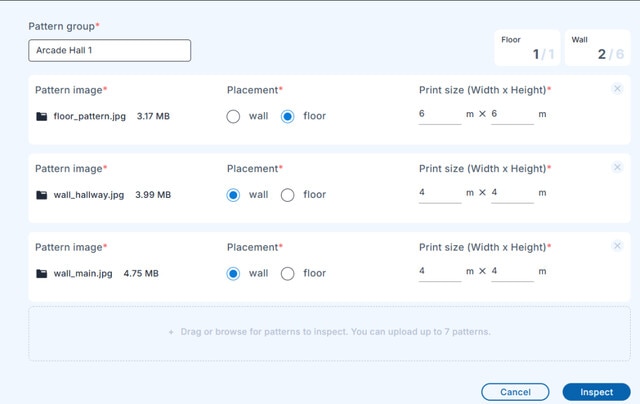
- In
Placement, select whether the pattern will be used for the
wall or
floor of your space.
- Click Inspect. Wait for VIVE Business+ to finish inspecting the patterns. It may take a few minutes to finish.
-
After the inspection finishes, click an image to see the results.
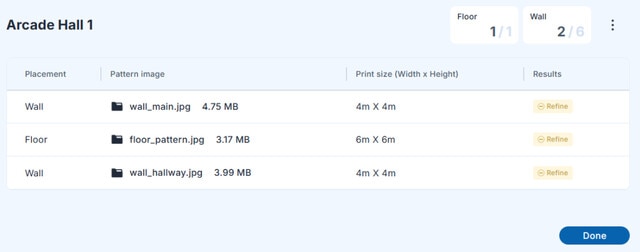
Results Recommendations Good Pattern is usable. No modifications needed. Refine Acceptable but pattern can be improved. Replace the repetitive patterns in the areas with orange circles. See Designing patterns for your space. Poor Needs to be modified. Add more feature points in the areas with red circles. See Designing patterns for your space. - Click Done.
You can also download the inspection results. In the
Inspect pattern screen, click
 > DOWNLOAD next to the name of your
Pattern group to download the results. Unzip the file and then open each image to check the inspection results.
> DOWNLOAD next to the name of your
Pattern group to download the results. Unzip the file and then open each image to check the inspection results.

 > DOWNLOAD next to the name of your
Pattern group to download the results. Unzip the file and then open each image to check the inspection results.
> DOWNLOAD next to the name of your
Pattern group to download the results. Unzip the file and then open each image to check the inspection results.

Note: If the results show either
Suggested to Modify or
Need modify, we recommend that you update the image. See
Designing patterns for your space.
Was this helpful?
Yes
No
Submit
Thank you! Your feedback helps others to see the most helpful information.