-
入门
-
管理用户
-
管理设备
-
管理内容
-
批量配置
-
VIVE Business+ 控制台
- 关于 VIVE Business+ 控制台
- 下载 VIVE Business+ 控制台
- 设置 VIVE Business+ 控制台
- 通过 VIVE Business+ 控制台报告问题
- 为头戴式设备创建批量配置包
- 将地图和批量配置包导入头戴式设备
- 从设备导出地图
- 以无线方式连接头戴式设备
- 通过 USB 登记头戴式设备
- 将 VIVE 自定位追踪器设置为 Wi-Fi LBE 模式
- 将 VIVE 自定位追踪器设置为标准 LBE 模式
- 将 VIVE 自定位追踪器设置为视觉测距 (VO) 模式
- 为 VIVE 自定位追踪器创建批量配置包
- 将地图和批量配置包导入追踪器
- 通过 USB 登记 VIVE 自定位追踪器
- 以无线方式连接 VIVE 自定位追踪器
- 创建追踪器服务器
- 更新 VIVE 自定位追踪器的系统软件
- 重置追踪器
-
完成常见任务
-
解决方案和常见问题
-
附录
如果无法将追踪器以无线方式连接到电脑,我该怎么办?
如果您在将 VIVE 自定位追踪器以无线方式连接到电脑时遇到问题,请检查以下内容:
- 检查您是否已按照以无线方式连接 VIVE 自定位追踪器中的步骤进行操作。重要: 在您导入到追踪器的批量配置包中,请确保:
- 连接和追踪模式设置为 Wi-Fi LBE。
- 追踪器服务器是安装了 VIVE Hub 的电脑。
- Wi-Fi 连接与安装了 VIVE Hub 的电脑使用的网络设置相同。
- 在 VIVE Business+ 控制台中,进入追踪器服务器并检查追踪器服务器是否在线。追踪器服务器名称旁边会有一个绿色圆圈。
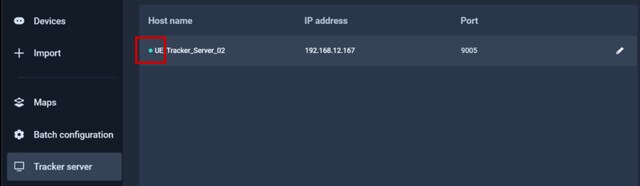 如果您没有看到绿色圆圈,请检查以下内容:
如果您没有看到绿色圆圈,请检查以下内容:- VIVE Hub 是否正在另一台电脑上运行。
- 安装了 VIVE Hub 的电脑的IP 地址。如果 IP 地址已更改,请执行以下操作:
- 更新追踪器服务器的 IP 地址信息。请参见创建追踪器服务器。
- 使用新的追踪器服务器信息更新批量配置包,并再次将配置包导入到追踪器。请参见为 VIVE 自定位追踪器创建批量配置包和将地图和批量配置包导入追踪器。
此内容对您有帮助吗?
是
否
提交
谢谢!您的反馈可以帮助其他人了解最有用的信息。