-
入门
-
管理用户
-
管理设备
-
管理内容
-
批量配置
-
VIVE Business+ 控制台
- 关于 VIVE Business+ 控制台
- 下载 VIVE Business+ 控制台
- 设置 VIVE Business+ 控制台
- 通过 VIVE Business+ 控制台报告问题
- 为头戴式设备创建批量配置包
- 将地图和批量配置包导入头戴式设备
- 从设备导出地图
- 以无线方式连接头戴式设备
- 通过 USB 登记头戴式设备
- 将 VIVE 自定位追踪器设置为 Wi-Fi LBE 模式
- 将 VIVE 自定位追踪器设置为标准 LBE 模式
- 将 VIVE 自定位追踪器设置为视觉测距 (VO) 模式
- 为 VIVE 自定位追踪器创建批量配置包
- 将地图和批量配置包导入追踪器
- 通过 USB 登记 VIVE 自定位追踪器
- 以无线方式连接 VIVE 自定位追踪器
- 创建追踪器服务器
- 更新 VIVE 自定位追踪器的系统软件
- 重置追踪器
-
完成常见任务
-
解决方案和常见问题
-
附录
管理您的设备
使用 VIVE Business+ 来管理您的设备。
-
在 VIVE Business+ 中,单击管理设备 > 设备。
在列表中,您可以看到设备的基本信息,如设备名称和电池状态。提示: 在列表中的状态下,单击
 以查看设备在过去 24 小时内的活动。
以查看设备在过去 24 小时内的活动。 - 单击头戴式设备以查看设备详情。
-
在设备详情页面中,您可以:
- 单击右上角的操作以打开菜单,您可以在其中找到您的设备、重启设备等。
- 单击编辑以编辑设备和群组属性。
- 查找并配对操控设备。
- 检查设备最近的活动。
- 设置 VIVE Business 串流设置。
- 开启静音模式可隐藏所有虚拟现实中的画面,例如来自 VIVE Business 串流的错误信息和通知。
- 在尝试重新连接中输入 0,以便在连接丢失时无限次尝试重新连接到 VIVE Business 串流服务器。
重要: 设备必须启动并已连接到 VIVE Business+,才能更改 VIVE Business 串流设置。 - 导出设备日志以进行故障排除。
- 导出或删除设备上的当前地图。请参见导出地图和地图边界数据。
- 重置设备。重要:
- 重置设备将从 VIVE Business+ 中注销。
- 如果您希望在执行恢复出厂设置后仍在 VIVE Business+ 中保留设备登记状态,请选择仅将设备恢复出厂设置。请勿从 VIVE Business+ 中删除设备。设备重新启动并连接到互联网后,将恢复到出厂默认设置。
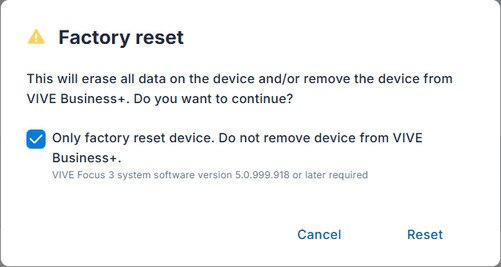
此内容对您有帮助吗?
是
否
提交
谢谢!您的反馈可以帮助其他人了解最有用的信息。