-
入门
-
管理用户
-
管理设备
-
管理内容
-
批量配置
-
VIVE Business+ 控制台
- 关于 VIVE Business+ 控制台
- 下载 VIVE Business+ 控制台
- 设置 VIVE Business+ 控制台
- 通过 VIVE Business+ 控制台报告问题
- 为头戴式设备创建批量配置包
- 将地图和批量配置包导入头戴式设备
- 从设备导出地图
- 以无线方式连接头戴式设备
- 通过 USB 登记头戴式设备
- 将 VIVE 自定位追踪器设置为 Wi-Fi LBE 模式
- 将 VIVE 自定位追踪器设置为标准 LBE 模式
- 将 VIVE 自定位追踪器设置为视觉测距 (VO) 模式
- 为 VIVE 自定位追踪器创建批量配置包
- 将地图和批量配置包导入追踪器
- 通过 USB 登记 VIVE 自定位追踪器
- 以无线方式连接 VIVE 自定位追踪器
- 创建追踪器服务器
- 更新 VIVE 自定位追踪器的系统软件
- 重置追踪器
-
完成常见任务
-
解决方案和常见问题
-
附录
上传媒体文件到 VIVE Business+
上传视频、照片和音乐,并将其分配到您的设备。
重要: 只有订阅了 Ultimate 等级的组织才能访问应用程序和媒体管理功能。要了解更多关于提供的组织等级的信息,请联系您的客户经理。
- 在 VIVE Business+ 中,进入管理内容 > 媒体。
-
单击添加并选择要添加的媒体。
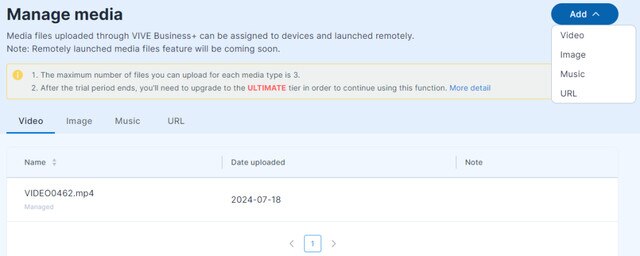
- 选择您想要上传的媒体的来源。 单击来源旁的 i 以了解已管理和未管理之间的区别。
-
执行以下其中一项操作:
- 如果为来源选择了已管理,请单击文件下的选择并浏览要上传的文件。
- 如果为来源选择了未管理,请输入文件名。
视频 MP4 或 MKV 图像 JPG、JPEG 或 PNG 音乐 MP3 注:- 为每种媒体上传的文件数量最多为三个。
- 一次仅可上传一个文件。
- 单击添加。
要了解如何将媒体文件分配到一组设备,请参见编辑群组设置。
此内容对您有帮助吗?
是
否
提交
谢谢!您的反馈可以帮助其他人了解最有用的信息。