-
入门
-
管理用户
-
管理设备
-
管理内容
-
批量配置
-
VIVE Business+ 控制台
- 关于 VIVE Business+ 控制台
- 下载 VIVE Business+ 控制台
- 设置 VIVE Business+ 控制台
- 通过 VIVE Business+ 控制台报告问题
- 为头戴式设备创建批量配置包
- 将地图和批量配置包导入头戴式设备
- 从设备导出地图
- 以无线方式连接头戴式设备
- 通过 USB 登记头戴式设备
- 将 VIVE 自定位追踪器设置为 Wi-Fi LBE 模式
- 将 VIVE 自定位追踪器设置为标准 LBE 模式
- 将 VIVE 自定位追踪器设置为视觉测距 (VO) 模式
- 为 VIVE 自定位追踪器创建批量配置包
- 将地图和批量配置包导入追踪器
- 通过 USB 登记 VIVE 自定位追踪器
- 以无线方式连接 VIVE 自定位追踪器
- 创建追踪器服务器
- 更新 VIVE 自定位追踪器的系统软件
- 重置追踪器
-
完成常见任务
-
解决方案和常见问题
-
附录
下载 VIVE Business+ 控制台
下载 VIVE Business+ 控制台和 USB 驱动程序以离线管理您的设备群。
-
在 VIVE Business+ 中,进入主控面板并在 VB+ 控制台中单击
 。
。
 提示: 您也可以在左侧面板中进入下载以下载 VIVE Business+ 控制台。
提示: 您也可以在左侧面板中进入下载以下载 VIVE Business+ 控制台。 -
下载 USB 驱动程序和 VIVE Business+ 控制台。
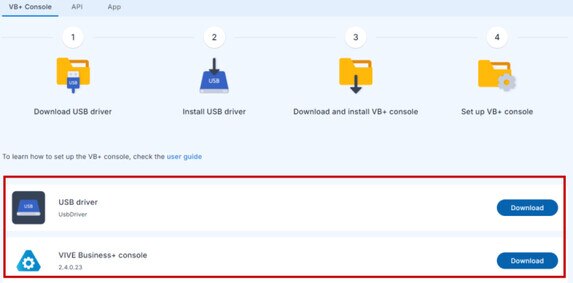 重要: 如果您有旧版本的 VIVE Business+ 控制台,请删除旧版本的所有文件。
重要: 如果您有旧版本的 VIVE Business+ 控制台,请删除旧版本的所有文件。 -
在您的电脑上安装 USB 驱动程序。
- 解压 UsbDriver.zip。
-
右键单击 android_winusb.inf 并选择安装。
将出现一个确认对话框。
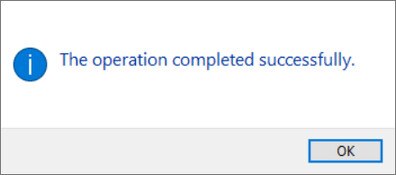 注: 确保在安装 USB 驱动程序时 VIVE 串流中心和 VIVE Business 控制台未在运行。
注: 确保在安装 USB 驱动程序时 VIVE 串流中心和 VIVE Business 控制台未在运行。
此内容对您有帮助吗?
是
否
提交
谢谢!您的反馈可以帮助其他人了解最有用的信息。