-
Introduction
-
Managing members, buildings, and spaces
- Signing in to the VIVERSE for Business Management Console
- Viewing the Dashboard
- Types of roles in VIVERSE for Business
- Types of virtual spaces
- Distributing seats
- Assigning account owners
- Assigning building owners
- Adding members to a building
- Assigning space owners
- Adding members to a persistent space
- Changing the space type for spaces with private access
-
Uploading and downloading content
- About the VIVERSE for Business User Console
- Types of files you can view in VIVERSE for Business
- Uploading files to VIVERSE for Business
- Uploading 360° videos
- Adding, changing, and removing bookmarks
- Downloading screenshots and other files created in the virtual space
- Installing VIVERSE add-ons
- Uploading PowerPoint files
-
Entering VIVERSE for Business
- Signing in to VIVERSE for Business
- Navigating VIVERSE for Business with VR controllers
- Navigating VIVERSE for Business with hand gestures
- The VIVERSE Menu
- Changing your avatar
- Private Talk
- Safe zone
- Entering persistent and dynamic spaces
- Managing access permissions in a space
- Removing objects from spaces
- Gathering members to your location
-
Creating and joining sessions
-
Tools you can use
-
Viewing and sharing content
- Types of content windows
- Opening images, documents, and other files
- Accessing web content
- Writing and drawing on the whiteboard
- Working with content windows
- Decorating spaces with images
- Requesting control of a content window or Big Screen
- Using Presentation view
- Mirroring the owner's content window or Big Screen
- Viewing and sharing a 360° video
- Viewing and sharing a 360° image
-
Working with 3D models
-
Accessing your PC
-
Using VIVERSE for Business on computers and mobile devices
- Downloading VIVERSE for Business on computers and mobile devices
- Navigating VIVERSE for Business on your computer
- Navigating VIVERSE for Business on your mobile device
- Using Flythrough View in the desktop app
- Starting a Private Talk session from the desktop and mobile apps
- App controls
- Creating and joining sessions from the desktop and mobile apps
- Using the file browser in the desktop app
- Using the web browser in the desktop app
- Working with content windows in the desktop app
- Viewing content shared by other members
- Sharing your computer screen
- Displaying live captions in the desktop and mobile apps
- Recording meeting minutes in the desktop and mobile apps
- How safe zone works in the desktop and mobile apps
-
Solutions and FAQs
-
General
- What are the system requirements for using VIVERSE for Business with PC VR headsets?
- What devices are compatible with VIVERSE for Business?
- What languages does VIVERSE for Business support?
- How do I send feature requests, feedback, and suggestions to the VIVERSE for Business team?
- Why can't I sign in to the VIVERSE for Business User Console on iPad or iPhone?
- What ports must the network administrator enable for VIVERSE for Business?
-
Avatar
-
Files and content windows
- What types of files can I open and share during a session?
- What's the file size limit for uploading files to VIVERSE for Business?
- How do I upload files to a space or session room?
- Where and for how long are uploaded files stored in VIVERSE for Business?
- How long are screenshots retained in VIVERSE for Business? How do I download them?
- How many files and content windows can I open at the same time?
-
Sessions and spaces
-
3D models
-
Subscriptions and other FAQs
-
- Contact Us
Opening 3D models
When you open a 3D model, it will be visible to users in the virtual space. Users can interact with the 3D model unless you lock it.
Here's how to open and interact with a 3D model:
- Open the VIVERSE Menu and select Files.
- On the left side of the file browser window, select 3D models, then choose a 3D model file and select Open.
- Move your controller or hand to position the 3D model, then press the trigger or pinch to place it.
When you aim the beam at the 3D model, a gizmo will appear. You'll see controls on the gizmo for moving, rotating, and scaling the 3D model.

Moving the 3D model
- Aim the beam at the gizmo, then press and hold the trigger or pinch to grab the gizmo.
- Drag the 3D model to the position where you want to place it.
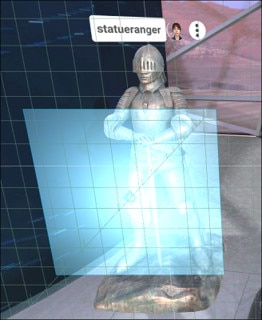
Rotating
- Aim the beam at one of the edges of the gizmo. An arrow will appear.
- Press and hold the trigger or pinch to grab the edge, then drag to rotate the 3D model.
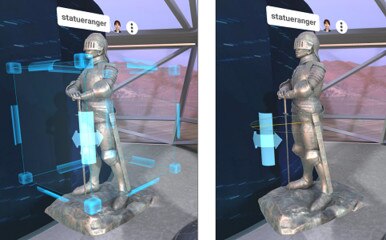
Resizing
- Aim the beam at one of the corners of the gizmo. An arrow will appear.
- Press and hold the trigger or pinch to grab the corner, then drag to resize the 3D model.

Tip: You can also directly touch the gizmo with your controller or hand when moving, rotating, and scaling the 3D object.


More options
Select the
More options
button  above the 3D model to open a menu with more options.
above the 3D model to open a menu with more options.
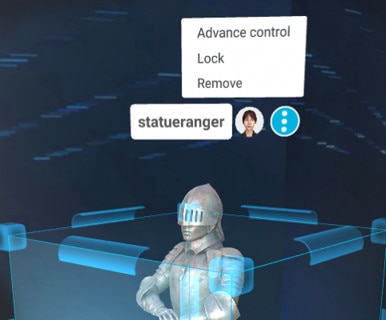
From the menu, you can choose the following:
- Advanced controls: Use the following additional controls for adjusting the 3D model:
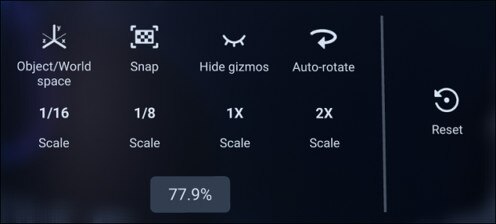
Button Description 
Object/World space: Change the gizmo's orientation relative to the 3D model or your space. 
Snap: Snap to grid when moving, rotating, or scaling the 3D model. 
Gizmos: Hide or show the gizmo. 
Auto-rotate: Turn auto rotation on and off. 
1/16: Scale the 3D model to 1/16 of the original size. 
1/8: Scale the 3D model to 1/8 of the original size. 
1X: Change the 3D model back to the original size. 
2X: Scale the 3D model to twice the original size. 
Reset: Reset the 3D model to its original size and orientation. - Lock: Lock the 3D model in place to prevent accidental movement or manipulation.
- Remove: Remove the 3D model from the current space.
Was this helpful?
Yes
No
Submit
Thank you! Your feedback helps others to see the most helpful information.