-
About VIVE Sync
-
Getting started
-
Organizing and managing meetings
- Booking a meeting from the Sync website
- Booking a meeting from Outlook
- Booking a meeting room from the lobby
- Uploading files to use in your meetings
- Uploading files from your PC with VIVE Sync File Manager
- Uploading 360° videos
- Joining a VIVE Sync meeting
- Navigating meeting rooms with VR controllers
- Things you can do in a VIVE Sync meeting
- Hosting a meeting
- Changing your presence state
- Private Talk
- Safe zone
- Downloading screenshots and other files created in meetings
-
Presenting to your audience
- Presenting content in a meeting
- Opening documents and other files
- Accessing web content
- Adding, changing, and removing bookmarks
- Writing and drawing on the whiteboard
- Working with content windows
- Using Presentation view
- Requesting control of a content window or Big Screen
- Mirroring the presenter's screen
- Viewing and sharing a 360° video
- Requesting control of a 3D model
- Opening 3D models
-
Tools you can use
-
Accessing your PC
-
Using tracking features in VIVE Sync
-
Using VIVE Sync in VIVE Flow
- Using your phone as a controller in VIVE Sync
- Navigating the virtual space with the phone controller
- Opening and closing the Options Menu with the phone controller
- Interacting with 3D models using the phone controller
- Performing gestures with the phone controller
- Handling content windows with the phone controller
-
Using VIVE Sync on your PC and mobile device
-
Solutions and FAQs
-
General
- How many people can join a VIVE Sync meeting?
- What are the system requirements for using VIVE Sync with a PC VR headset?
- What devices are compatible with VIVE Sync?
- Can people using different VR headsets join the same VIVE Sync meeting?
- What languages does VIVE Sync support?
- Is VIVE Sync compatible with Oculus VR headsets?
- What is the VIVE Avatar Creator app, and where can I find it?
- What types of files can I share during a VIVE Sync meeting?
- What's the file size limit for uploading files to a room?
- How many files and content windows can I open at the same time?
- Why can't I sign in to the VIVE Sync website on iPad or iPhone?
- How do I send feature requests, feedback, and suggestions to the VIVE Sync team?
- What ports must the network administrator enable for VIVE Sync?
-
Videos
-
3D models
-
VIVE Sync meetings
- Can I book VIVE Sync meetings from Outlook?
- I was invited to a VIVE Sync meeting. How do I join?
- Why aren't some meetings listed on the Agenda panel in the VIVE Sync lobby?
- How do I upload files to a meeting room?
- What's the difference between Host code and Guest code?
- Where and for how long are uploaded files stored in VIVE Sync?
- How long are screenshots available after the meeting ends? How do I download them?
-
- Contact Us
Creating your avatar
Use the
VIVE Avatar Creator mobile app to create your avatar.
Your avatar can navigate through
VIVERSE-compatible apps and services such as
VIVE Sync.
-
On your
Android or
iOS device, install the
VIVE Avatar Creator app.
Tip: You can also download the app at https://sync.vive.com/download/.
- Open the app on your device.
- Sign in with your HTC account.
-
Follow the onscreen instructions to create and customize your avatar.
You can take a selfie or use an existing selfie photo to create your avatar.
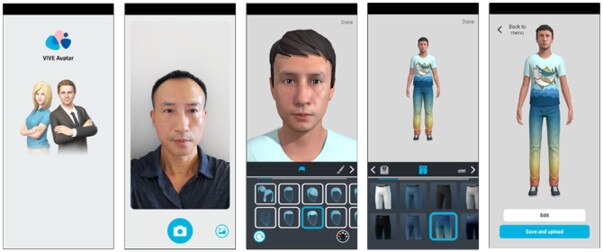
- When you're done, tap Save and upload. Your avatar will be uploaded to your HTC account.
- When upload is complete, tap Close.
- In the Set as active dialog box, tap Yes to use the avatar you've uploaded as your default avatar in VIVERSE apps and services.
Tip: After you've finished uploading a new avatar, tap
Back to menu. You can do the following:
- Tap Edit to make changes to the displayed avatar.
- Tap
 to add a new avatar. You can create and upload several avatars.
to add a new avatar. You can create and upload several avatars.
- Tap the arrow buttons to browse through your avatars. Then select Set as active to set the displayed avatar as your default avatar in VIVERSE apps and services.
Was this helpful?
Yes
No
Submit
Thank you! Your feedback helps others to see the most helpful information.