-
Introduction
-
Managing members, buildings, and spaces
- Signing in to the VIVERSE for Business Management Console
- Viewing the Dashboard
- Types of roles in VIVERSE for Business
- Types of virtual spaces
- Distributing seats
- Assigning account owners
- Assigning building owners
- Adding members to a building
- Assigning space owners
- Adding members to a persistent space
- Changing the space type for spaces with private access
-
Uploading and downloading content
- About the VIVERSE for Business User Console
- Types of files you can view in VIVERSE for Business
- Uploading files to VIVERSE for Business
- Uploading 360° videos
- Adding, changing, and removing bookmarks
- Downloading screenshots and other files created in the virtual space
- Installing VIVERSE add-ons
- Uploading PowerPoint files
-
Entering VIVERSE for Business
- Signing in to VIVERSE for Business
- Navigating VIVERSE for Business with VR controllers
- Navigating VIVERSE for Business with hand gestures
- The VIVERSE Menu
- Changing your avatar
- Private Talk
- Safe zone
- Entering persistent and dynamic spaces
- Managing access permissions in a space
- Removing objects from spaces
- Gathering members to your location
-
Creating and joining sessions
-
Tools you can use
-
Viewing and sharing content
- Types of content windows
- Opening images, documents, and other files
- Accessing web content
- Writing and drawing on the whiteboard
- Working with content windows
- Decorating spaces with images
- Requesting control of a content window or Big Screen
- Using Presentation view
- Mirroring the owner's content window or Big Screen
- Viewing and sharing a 360° video
- Viewing and sharing a 360° image
-
Working with 3D models
-
Accessing your PC
-
Using VIVERSE for Business on computers and mobile devices
- Downloading VIVERSE for Business on computers and mobile devices
- Navigating VIVERSE for Business on your computer
- Navigating VIVERSE for Business on your mobile device
- Using Flythrough View in the desktop app
- Starting a Private Talk session from the desktop and mobile apps
- App controls
- Creating and joining sessions from the desktop and mobile apps
- Using the file browser in the desktop app
- Using the web browser in the desktop app
- Working with content windows in the desktop app
- Viewing content shared by other members
- Sharing your computer screen
- Displaying live captions in the desktop and mobile apps
- Recording meeting minutes in the desktop and mobile apps
- How safe zone works in the desktop and mobile apps
-
Solutions and FAQs
-
General
- What are the system requirements for using VIVERSE for Business with PC VR headsets?
- What devices are compatible with VIVERSE for Business?
- What languages does VIVERSE for Business support?
- How do I send feature requests, feedback, and suggestions to the VIVERSE for Business team?
- Why can't I sign in to the VIVERSE for Business User Console on iPad or iPhone?
- What ports must the network administrator enable for VIVERSE for Business?
-
Avatar
-
Files and content windows
- What types of files can I open and share during a session?
- What's the file size limit for uploading files to VIVERSE for Business?
- How do I upload files to a space or session room?
- Where and for how long are uploaded files stored in VIVERSE for Business?
- How long are screenshots retained in VIVERSE for Business? How do I download them?
- How many files and content windows can I open at the same time?
-
Sessions and spaces
-
3D models
-
Subscriptions and other FAQs
-
- Contact Us
Creating realistic avatars
- In your web browser, visit the VIVERSE Avatar website.
- Click Sign in in the upper right and sign in with your HTC account.
- Click Create new avatar.
- Click the left or right arrow button to switch between the different types of avatars, then click Create realistic avatar when it appears.
-
Choose a base model to start with.
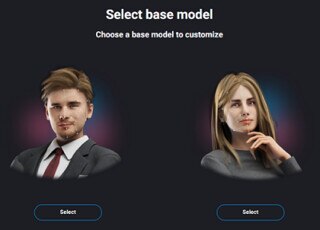
-
On the
Personalize your avatar screen, use any of the following methods to create your avatar:
Method Steps Take a selfie - Read the displayed tips for taking selfies and then click Start.
- Use the buttons in the upper right of the viewfinder window to choose whether to use your computer or mobile device's camera.
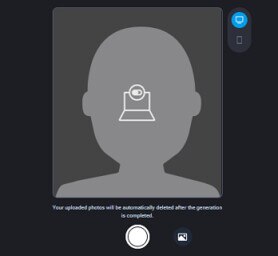
Click the shutter release button
 to capture an image using your computer's camera, or scan the QR code on the screen with your mobile device and use its front camera to take a selfie.
to capture an image using your computer's camera, or scan the QR code on the screen with your mobile device and use its front camera to take a selfie.
Use an existing photo - To skip the selfie tips, click Skip.
- Click
 below the viewfinder window and select your photo, then click
Open.
below the viewfinder window and select your photo, then click
Open.
Use a face model - Click
Use existing face model.
Note: Face models created before the VIVERSE Avatar system upgrade (2024/8/22) are no longer applicable in the current system and will be deleted. Click Take photo and capture a selfie or use an existing photo to create a new face model.
- On the
My faces tab., choose one of your face models to use it for creating an avatar and then click
Next.
Tip: You can also choose a default face model from the Default faces tab.
- Choose clothes and accessories for your avatar and then click Save.
-
Click
Next.
Your new avatar will be added to My avatars and will be set as your active avatar.
- Click an avatar and then click the menu button
 to see options. From the menu, you can choose to export the avatar as a VRM file or delete it.
to see options. From the menu, you can choose to export the avatar as a VRM file or delete it.
- You can use the Outfit creator tool to create outfits for your realistic avatar. You need to have
VIVERSE points to create and edit outfits. Before you can create customized outfits, choose missions and complete them to earn points.
To use the Outfit creator tool, click the Outfit tab on the My avatars page and use the available tools to create and customize outfits. After creating an outfit, edit your realistic avatar and apply the new outfit.