-
Introduction
-
Managing members, buildings, and spaces
- Signing in to the VIVERSE for Business Management Console
- Viewing the Dashboard
- Types of roles in VIVERSE for Business
- Types of virtual spaces
- Distributing seats
- Assigning account owners
- Assigning building owners
- Adding members to a building
- Assigning space owners
- Adding members to a persistent space
- Changing the space type for spaces with private access
-
Uploading and downloading content
- About the VIVERSE for Business User Console
- Types of files you can view in VIVERSE for Business
- Uploading files to VIVERSE for Business
- Uploading 360° videos
- Adding, changing, and removing bookmarks
- Downloading screenshots and other files created in the virtual space
- Installing VIVERSE add-ons
- Uploading PowerPoint files
-
Entering VIVERSE for Business
- Signing in to VIVERSE for Business
- Navigating VIVERSE for Business with VR controllers
- Navigating VIVERSE for Business with hand gestures
- The VIVERSE Menu
- Changing your avatar
- Private Talk
- Safe zone
- Entering persistent and dynamic spaces
- Managing access permissions in a space
- Removing objects from spaces
- Gathering members to your location
-
Creating and joining sessions
-
Tools you can use
-
Viewing and sharing content
- Types of content windows
- Opening images, documents, and other files
- Accessing web content
- Writing and drawing on the whiteboard
- Working with content windows
- Decorating spaces with images
- Requesting control of a content window or Big Screen
- Using Presentation view
- Mirroring the owner's content window or Big Screen
- Viewing and sharing a 360° video
- Viewing and sharing a 360° image
-
Working with 3D models
-
Accessing your PC
-
Using VIVERSE for Business on computers and mobile devices
- Downloading VIVERSE for Business on computers and mobile devices
- Navigating VIVERSE for Business on your computer
- Navigating VIVERSE for Business on your mobile device
- Using Flythrough View in the desktop app
- Starting a Private Talk session from the desktop and mobile apps
- App controls
- Creating and joining sessions from the desktop and mobile apps
- Using the file browser in the desktop app
- Using the web browser in the desktop app
- Working with content windows in the desktop app
- Viewing content shared by other members
- Sharing your computer screen
- Displaying live captions in the desktop and mobile apps
- Recording meeting minutes in the desktop and mobile apps
- How safe zone works in the desktop and mobile apps
-
Solutions and FAQs
-
General
- What are the system requirements for using VIVERSE for Business with PC VR headsets?
- What devices are compatible with VIVERSE for Business?
- What languages does VIVERSE for Business support?
- How do I send feature requests, feedback, and suggestions to the VIVERSE for Business team?
- Why can't I sign in to the VIVERSE for Business User Console on iPad or iPhone?
- What ports must the network administrator enable for VIVERSE for Business?
-
Avatar
-
Files and content windows
- What types of files can I open and share during a session?
- What's the file size limit for uploading files to VIVERSE for Business?
- How do I upload files to a space or session room?
- Where and for how long are uploaded files stored in VIVERSE for Business?
- How long are screenshots retained in VIVERSE for Business? How do I download them?
- How many files and content windows can I open at the same time?
-
Sessions and spaces
-
3D models
-
Subscriptions and other FAQs
-
- Contact Us
Working with content windows
Sharing the content window
To let others see your content window, you can do the following:
Make the window public:
By default, the content window is in Private mode and is not visible to visitors in your space. Select  to change it to Public mode.
to change it to Public mode.
| Private mode | Public mode |
|---|---|
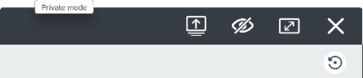 |
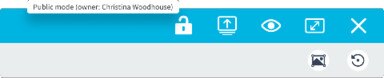 |
- Select
 to lock the window in place to prevent accidental movement or manipulation.
to lock the window in place to prevent accidental movement or manipulation.
- Select
 to unlock the window.
to unlock the window.
- Select
 to decorate your space with the image that you opened. For details, see
Decorating spaces with images.
to decorate your space with the image that you opened. For details, see
Decorating spaces with images.
- Select
 to change the content window back to Private mode.
to change the content window back to Private mode.
Share to Big Screen:
 and then select a screen to use for projecting content.
and then select a screen to use for projecting content.
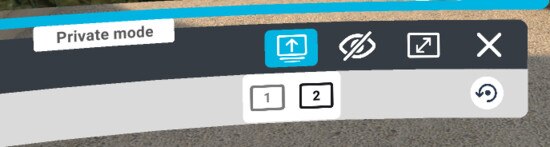
Resizing the window
Select
Resize  and then choose a window size.
and then choose a window size.
Viewing, moving, and adjusting the window
Use your VR controller or hand to browse content pages, move the content window, and more.
| Action | With a controller |
|---|---|
|
Scroll  |
Tilt the thumbstick or joystick forward or backward. |
|
Zoom  |
Press and hold the trigger on both controllers, then pull apart to zoom in or move them closer to zoom out. |
|
Move  |
|
|
Rotate 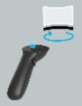 |
|
|
Use the grip button to switch between pushing or pulling and tilting the window. Here’s how:
|
| Action | With hand gestures |
|---|---|
|
Scroll  |
Pinch then move your hand up or down. |
|
Zoom  |
Pinch and hold with both hands, then pull apart to zoom in or move them closer to zoom out. |
|
Move 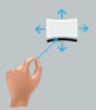 |
|
|
Rotate  |
|
|
Push or pull 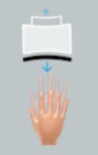 |
|
