-
Introduction
-
Tracking modes
-
ArUco markers and marker-based tracking features
-
ArUco markers
-
Marker-based tracking features
-
-
Marker-Based Location Sharing setup
- Setting up Marker-Based Location Sharing
- Creating ArUco markers for Marker-Based Location Sharing
- Aligning the height of a virtual scene using an ArUco marker
- Moving a user to a specific point in a virtual scene
- Setting up Marker-Based Location Sharing with VIVE Business Streaming
- Marker-Based Location Sharing APIs (AIO)
- Marker-Based Location Sharing APIs (PC VR)
-
LBE Mode/LBE Hybrid Mode setup
-
LBE map configuration
-
Marker-Based Drift Prevention setup
-
Marker-Based Advanced Relocation setup
-
Marker-Based Scene Alignment setup
- Setting up Marker-Based Scene Alignment
- Configuring the position of an ArUco marker in a virtual scene (Unity)
- Creating ArUco markers for Marker-Based Scene Alignment
- Setting up Marker-Based Scene Alignment with VIVE Business Streaming
- Marker-Based Scene Alignment APIs (AIO)
- Marker-Based Scene Alignment APIs (PC VR)
-
Simulator VR Mode setup
- Setting up Simulator VR Mode
- Pairing wrist trackers with a headset
- Installing an anchor controller or tracker in a VR simulator
- Coordinate alignment
- Anchor controller and tracker origin points
- Aligning VR and anchor coordinate systems using a VR controller
- Aligning VR and anchor coordinate systems using an ArUco marker
- Simulator VR Mode FAQs
-
Other services
-
Additional features
- Contact Us
Aligning the height of a virtual scene using an ArUco marker
When a user scans a marker created for Marker-Based Location Sharing, the virtual scene is set to the origin point.
The height of the virtual scene's origin point (y) is based on the height setting of the marker. By scanning a marker with a specific height setting, a user can align their perspective with the virtual scene.
Marker height is defined relative to the floor in the virtual scene, so in order to define the height of the marker correctly, you'll need to set the tracking origin of your virtual scene to the floor.
-
Set the tracking origin of your virtual scene to the floor.
If you're using the Wave Rig SDK in Unity, set Tracking Origin to Floor.
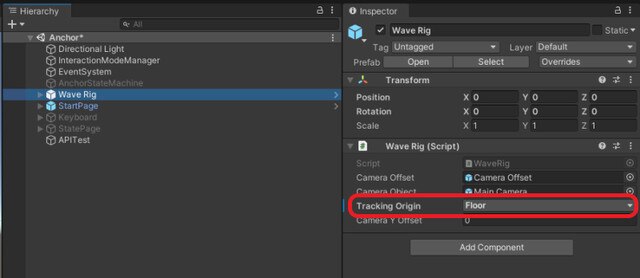
See Unity XR Rig for details.
If you're using the OpenXR Plugin in Unity, set Tracking Origin Mode to Floor.
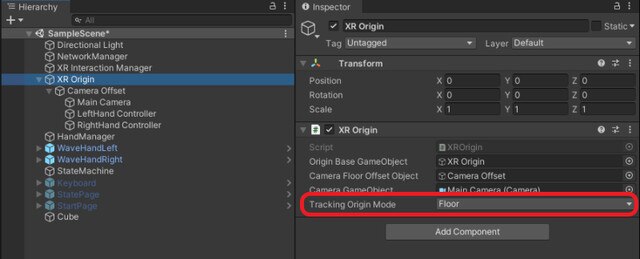
See How can I set the Tracking Origin Mode when using Unity XR? for details.
- Create your marker and set the height accordingly. If you're putting the marker on the floor, set the height to 0. For details, see Creating ArUco markers for Marker-Based Location Sharing. When a headset scans the marker, the virtual scene will shift to the coordinates 0, y, 0.