-
Introduction
-
Tracking modes
-
ArUco markers and marker-based tracking features
-
ArUco markers
-
Marker-based tracking features
-
-
Marker-Based Location Sharing setup
- Setting up Marker-Based Location Sharing
- Creating ArUco markers for Marker-Based Location Sharing
- Aligning the height of a virtual scene using an ArUco marker
- Moving a user to a specific point in a virtual scene
- Setting up Marker-Based Location Sharing with VIVE Business Streaming
- Marker-Based Location Sharing APIs (AIO)
- Marker-Based Location Sharing APIs (PC VR)
-
LBE Mode/LBE Hybrid Mode setup
-
LBE map configuration
-
Marker-Based Drift Prevention setup
-
Marker-Based Advanced Relocation setup
-
Marker-Based Scene Alignment setup
- Setting up Marker-Based Scene Alignment
- Configuring the position of an ArUco marker in a virtual scene (Unity)
- Creating ArUco markers for Marker-Based Scene Alignment
- Setting up Marker-Based Scene Alignment with VIVE Business Streaming
- Marker-Based Scene Alignment APIs (AIO)
- Marker-Based Scene Alignment APIs (PC VR)
-
Simulator VR Mode setup
- Setting up Simulator VR Mode
- Pairing wrist trackers with a headset
- Installing an anchor controller or tracker in a VR simulator
- Coordinate alignment
- Anchor controller and tracker origin points
- Aligning VR and anchor coordinate systems using a VR controller
- Aligning VR and anchor coordinate systems using an ArUco marker
- Simulator VR Mode FAQs
-
Other services
-
Additional features
- Contact Us
Running LBE Hybrid Mode
LBE Hybrid Mode combines both
LBE Mode and
VO Mode, which doesn't require users to set up the environment before entering the play area.
After a map is exported to a headset, the headset will retain the map data after entering and exiting standby mode, allowing the headset to be swapped out without the need to recalibrate the headset or start in a specific location.
For details on setting up LBE Hybrid Mode, see LBE Mode/LBE Hybrid Mode setup.
-
Go to the preparation area and put on a headset containing a virtual map, then turn it on. The headset will enter
VO Mode.
In the headset, the Lobby (or Home) will appear as usual. The map center and orientation will not be loaded yet.
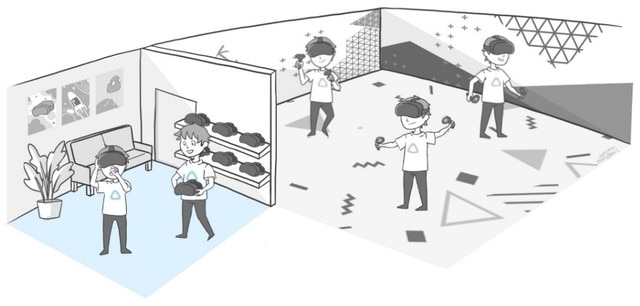
- Adjust the headset fit and IPD as needed.
-
Double-press the power button to put the headset into standby mode, then take off the headset. The front LED will slowly flash white.

-
Take the headset into the play area and put it on.
The headset will exit standby mode and start tracking. The map settings will be defined according to the map that was exported to the headset.
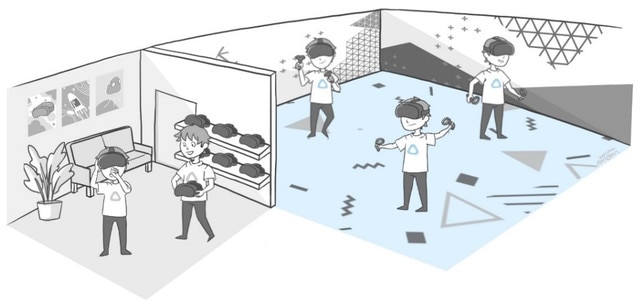
Was this helpful?
Yes
No
Submit
Thank you! Your feedback helps others to see the most helpful information.