-
Getting started
-
Managing devices
- Managing VIVE Focus 3 headsets
- Installing system updates
- Why can't I install system updates?
- About batch configuration
-
VIVE Focus 3
-
VIVE Focus Plus and VIVE Focus
- Creating the batch configuration package (VIVE Focus Plus and VIVE Focus)
- Downloading the batch configuration template package
- Activating Kiosk mode
- Enabling and disabling features
- Choosing the apps to show on the headset
- Packaging the files for installation
- Installing the batch configuration package on the device
-
Managing customization
-
Managing users
-
Managing content
-
Content Library
-
Corporate Content
-
Licensed Content
-
Launching content on devices
-
-
Driver Deployment System
-
Installing the Driver Deployment System
-
Administering and managing SteamVR software installations
- Installing the latest SteamVR software on a client computer
- Setting up the host computer to store the SteamVR Library
- Running the Administrator Utility
- Deploying SteamVR software using Device Manager
- Deploying SteamVR software using SteamVR Library
- Uninstalling SteamVR software from a client computer
- Changing a scheduled deployment or uninstall task
-
Troubleshooting and FAQs
-
-
Appendix
- Contact Us
Adding new users
You can add new users in your organization by inviting them via email.
-
In the
Users page, click
Add User to invite a new user in your organization.
Active users (invited and have accepted the invitation) and
Invited users (invited but have not accepted the invitation) are listed.
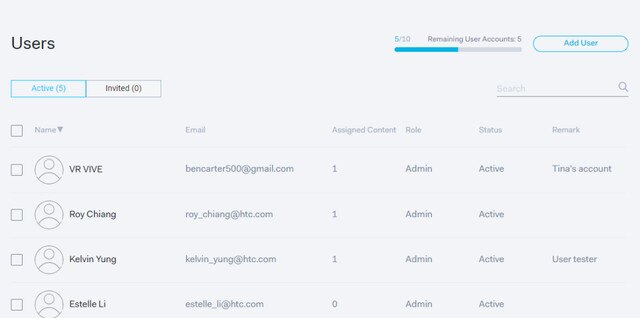 Note: The current number of users is shown beside the Add User button.
Note: The current number of users is shown beside the Add User button. -
Enter the email address of the user you want to invite and set their roles and permissions. You can simultaneously send invitations to several users (up to 10) by clicking
+ Add More User.
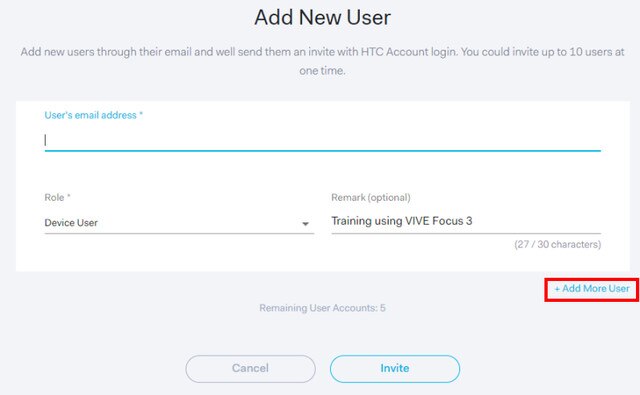
- Click Invite to send out the invitation. The invited user will receive the invitation by email.
Was this helpful?
Yes
No
Submit
Thank you! Your feedback helps others to see the most helpful information.