-
Getting started
-
Managing devices
- Managing VIVE Focus 3 headsets
- Installing system updates
- Why can't I install system updates?
- About batch configuration
-
VIVE Focus 3
-
VIVE Focus Plus and VIVE Focus
- Creating the batch configuration package (VIVE Focus Plus and VIVE Focus)
- Downloading the batch configuration template package
- Activating Kiosk mode
- Enabling and disabling features
- Choosing the apps to show on the headset
- Packaging the files for installation
- Installing the batch configuration package on the device
-
Managing customization
-
Managing users
-
Managing content
-
Content Library
-
Corporate Content
-
Licensed Content
-
Launching content on devices
-
-
Driver Deployment System
-
Installing the Driver Deployment System
-
Administering and managing SteamVR software installations
- Installing the latest SteamVR software on a client computer
- Setting up the host computer to store the SteamVR Library
- Running the Administrator Utility
- Deploying SteamVR software using Device Manager
- Deploying SteamVR software using SteamVR Library
- Uninstalling SteamVR software from a client computer
- Changing a scheduled deployment or uninstall task
-
Troubleshooting and FAQs
-
-
Appendix
- Contact Us
Installing the host software
The
Driver Deployment System host software is where you can download the
SteamVR software.
- Log in using an account with administrator rights on your computer.
-
Copy the
Driver Deployment System installer package to the computer that you want to set up as a host.
Tip: See Downloading the installer package to learn where you can download the installer package.
- Unzip the installer package.
- Double-click ViveEnterpriseOobe.exe to launch the Driver Deployment System setup window.
-
Click
Install Host System.
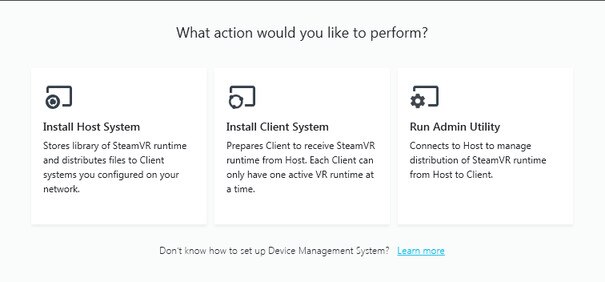
- Set the installation path on the computer and then click Install. Wait for the installation to finish.
- Once the installation is complete, click Finish.
-
When asked to import DMS_account.conf, click
Import then locate
host.conf on your computer.
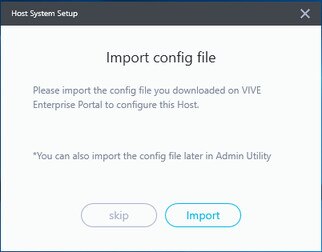 Note: Click Skip to import the DMS_account.conf using the Administrator Utility at a later time. See Setting up the host computer to store the SteamVR Library.
Note: Click Skip to import the DMS_account.conf using the Administrator Utility at a later time. See Setting up the host computer to store the SteamVR Library.
Was this helpful?
Yes
No
Submit
Thank you! Your feedback helps others to see the most helpful information.