-
Getting started
-
Managing devices
- Managing VIVE Focus 3 headsets
- Installing system updates
- Why can't I install system updates?
- About batch configuration
-
VIVE Focus 3
-
VIVE Focus Plus and VIVE Focus
- Creating the batch configuration package (VIVE Focus Plus and VIVE Focus)
- Downloading the batch configuration template package
- Activating Kiosk mode
- Enabling and disabling features
- Choosing the apps to show on the headset
- Packaging the files for installation
- Installing the batch configuration package on the device
-
Managing customization
-
Managing users
-
Managing content
-
Content Library
-
Corporate Content
-
Licensed Content
-
Launching content on devices
-
-
Driver Deployment System
-
Installing the Driver Deployment System
-
Administering and managing SteamVR software installations
- Installing the latest SteamVR software on a client computer
- Setting up the host computer to store the SteamVR Library
- Running the Administrator Utility
- Deploying SteamVR software using Device Manager
- Deploying SteamVR software using SteamVR Library
- Uninstalling SteamVR software from a client computer
- Changing a scheduled deployment or uninstall task
-
Troubleshooting and FAQs
-
-
Appendix
- Contact Us
Assigning licensed content to a user
You can assign licensed content that you've purchased from the
VIVE Business AppStore to your team.
Note: You cannot assign licensed content to a group.
- In VIVE Business Device Management System, click Manage Content > Licensed Content.
- Click the licensed content in the content list.
-
Click
Assign Content.
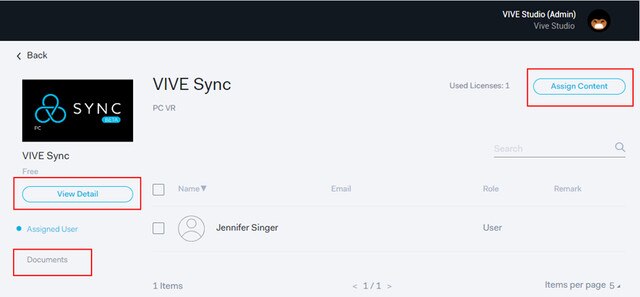 Tip:
Tip:- Click View Details to go online and view more information about the licensed app.
- Click Documents to check if there are companion files (for example, User guide) for the app. If there are, you can download them here.
-
Enter the names of the users to assign the content to, and then click
Assign.
Note: Only users that have been added into the VIVE Business Device Management System can be assigned content. To learn how to add users, see Adding new users.
- To disable access to the content for a user, select the user and then click Unassign User.
Was this helpful?
Yes
No
Submit
Thank you! Your feedback helps others to see the most helpful information.