-
Getting started
-
Managing devices
- Managing VIVE Focus 3 headsets
- Installing system updates
- Why can't I install system updates?
- About batch configuration
-
VIVE Focus 3
-
VIVE Focus Plus and VIVE Focus
- Creating the batch configuration package (VIVE Focus Plus and VIVE Focus)
- Downloading the batch configuration template package
- Activating Kiosk mode
- Enabling and disabling features
- Choosing the apps to show on the headset
- Packaging the files for installation
- Installing the batch configuration package on the device
-
Managing customization
-
Managing users
-
Managing content
-
Content Library
-
Corporate Content
-
Licensed Content
-
Launching content on devices
-
-
Driver Deployment System
-
Installing the Driver Deployment System
-
Administering and managing SteamVR software installations
- Installing the latest SteamVR software on a client computer
- Setting up the host computer to store the SteamVR Library
- Running the Administrator Utility
- Deploying SteamVR software using Device Manager
- Deploying SteamVR software using SteamVR Library
- Uninstalling SteamVR software from a client computer
- Changing a scheduled deployment or uninstall task
-
Troubleshooting and FAQs
-
-
Appendix
- Contact Us
VIVE Business desktop app
The
VIVE Business desktop app is an application that lets you manage licensed PC VR content that are used by your business. Use the
VIVE Business desktop app to browse and install licensed PC VR content that are assigned to you.
System requirements
To use the
VIVE Business desktop app, your computer must have an Internet connection and using an operating system that is either
Windows® 8.1 or
Windows 10.
| Operating system | Supported versions |
|---|---|
| Windows 8.1 |
|
| Windows 10 |
|
Downloading and installing the VIVE Business desktop app
Download and install the
VIVE Business desktop app on your computer so you can manage licensed content assigned to you.
-
In
VIVE Business Device Management System, do one of the following:
- Click your profile picture on the left panel.

- Click on your profile picture on the right side of the console, and then click
Profile.

- On the left panel, click Downloads and Tools > VIVE Business
- Click your profile picture on the left panel.
-
Click
Download.

- Double-click the VIVE Business desktop app installation file to start the installation process.
- Follow the instructions to install the VIVE Business desktop app. Wait for the installation to finish.
- Double-click VIVE Business to launch the VIVE Business desktop app.
Installing content
Use the
VIVE Business desktop app to download and install business content that are assigned to you.
-
On your computer, open the
VIVE Business desktop app.
Note: If this is the first time opening the app, log in using the email address you used to register for an HTC account.
-
In
My Library > All Apps, mouse over the app you want to install.
Tip: If you don't see the content you want to install, click Refresh Library.Important: For content to show in My Library, make sure:
- The content has been assigned, using the VIVE Business Device Management System, to the HTC account you used to log in to the VIVE Business desktop app. See Assigning licensed content to a user for details.
- You have accepted the invitation sent to the email address you used to log in to the VIVE Business desktop app. See Accepting the invitation (Invited user) for details.
-
Click
Download.
Wait for the content to finish installing.
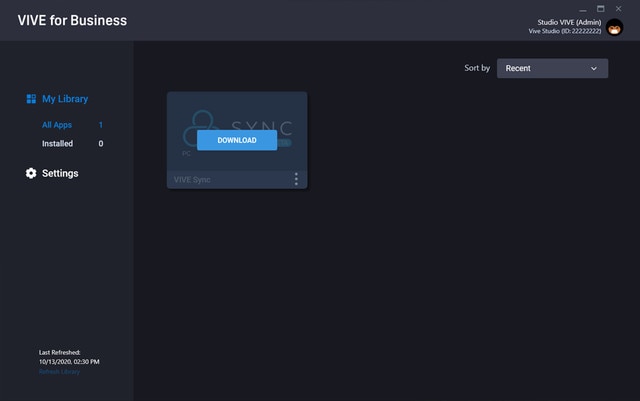
Go to My Library > Installed to see all the business content that have been installed.
Uninstalling content
You can uninstall content that you no longer need.
- On your computer, open the VIVE Business desktop app.
- In My Library > Installed, mouse over the content you want to delete.
-
Click
 > Uninstall.
> Uninstall.

Setting VIVE Business desktop app options
Choose the language, set the default installation folder, and other settings for the
VIVE Business desktop app.
- On your computer, open the VIVE Business desktop app.
- On the left panel, click Settings.
-
You can do the following:
- In General, click the On/Off switch for the options you want to enable or disable.
- Choose the Language and default Storage location for the apps you download and install.
- Click Report Issue to send a summary of an issue you're experiencing to HTC.
- Click FAQ to go the VIVE Business support website.
- Click Check for Updates to check if there is a newer version of the VIVE Business desktop app.
Was this helpful?
Yes
No
Submit
Thank you! Your feedback helps others to see the most helpful information.