-
Getting started
-
Managing devices
- Managing VIVE Focus 3 headsets
- Installing system updates
- Why can't I install system updates?
- About batch configuration
-
VIVE Focus 3
-
VIVE Focus Plus and VIVE Focus
- Creating the batch configuration package (VIVE Focus Plus and VIVE Focus)
- Downloading the batch configuration template package
- Activating Kiosk mode
- Enabling and disabling features
- Choosing the apps to show on the headset
- Packaging the files for installation
- Installing the batch configuration package on the device
-
Managing customization
-
Managing users
-
Managing content
-
Content Library
-
Corporate Content
-
Licensed Content
-
Launching content on devices
-
-
Driver Deployment System
-
Installing the Driver Deployment System
-
Administering and managing SteamVR software installations
- Installing the latest SteamVR software on a client computer
- Setting up the host computer to store the SteamVR Library
- Running the Administrator Utility
- Deploying SteamVR software using Device Manager
- Deploying SteamVR software using SteamVR Library
- Uninstalling SteamVR software from a client computer
- Changing a scheduled deployment or uninstall task
-
Troubleshooting and FAQs
-
-
Appendix
- Contact Us
Enabling Mobile Device Management (MDM) through batch configuration
In
VIVE Business Device Management System, you can create a batch configuration package and install it to enable Mobile Device Management (MDM) on your
VIVE Focus 3 headset.
After enabling MDM, you'll be able to use your device management agent on the headset.
Before you start, check the following:
- Make sure you have system version 3.0.999.197 or later installed in VIVE Focus 3. To install the latest update, go to Settings > General, and then select System update.
- Check the battery status shown on the dashboard in the
VIVE Focus 3 Lobby. Make sure the headset has at least 35% battery power.
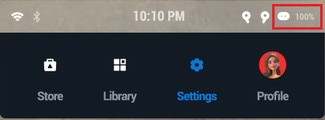
Use a brand new microSD card, or reformat your existing card before using it to copy and install the batch configuration package. Make sure your card is formatted as FAT32 or exFAT.
Here's how to create and install a batch configuration package to enable MDM on the headset:
- In VIVE Business Device Management System, click Manage Devices > Batch Configuration > VIVE Focus 3.
- Click Start or Create New.
- Follow the instructions to choose the features and settings to include in the package. For details, see Batch configuration features.
- On the Select Apps and MDM Solution page, upload the APK file of your MDM agent.
- On the Publish and Activate Package page, click Publish.
-
After you finish publishing the batch configuration package, download the
RichuImage.zip package and the
key file.
Copy them to the root folder of your
microSD card.

-
Insert the
microSD card into your headset.
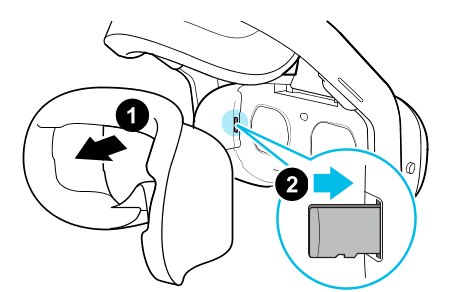
- Put on your headset.
-
Perform a factory reset on your headset. Go to
Settings > > Advanced, and then select
Reset > Erase all data.
After the factory reset, your headset will install the batch configuration package automatically. When installation is complete, the following message will appear:

- After you complete the VIVE Focus 3 tutorial, go to Settings > Advanced.
-
Select
Mobile Device Management (MDM) setup
> Launch MDM agent to open your device management agent.
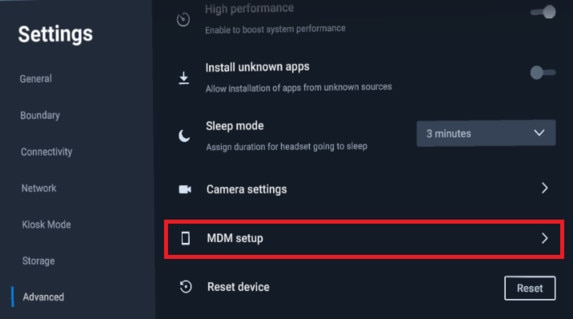
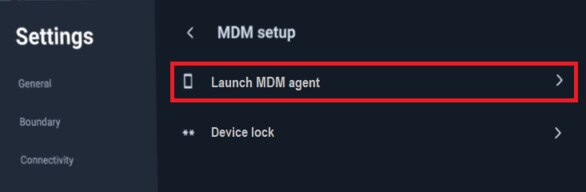
Was this helpful?
Yes
No
Submit
Thank you! Your feedback helps others to see the most helpful information.