-
简介
-
追踪模式
-
ArUco 标记和基于标记的追踪功能
-
基于标记的追踪功能
-
-
基于标记的位置共享设置
-
LBE 模式/LBE 混合模式设置
-
LBE 地图配置
-
基于标记的防漂移设置
-
基于标记的高级重新定位设置
-
基于标记的场景对齐设置
-
VR 模拟器模式设置
-
其他服务
-
更多功能
将腕带式追踪器与头戴式设备配对
您可以在使用 VR 模拟器模式时,将两个 VIVE 腕带式追踪器与头戴式设备配对。
左侧腕带式追踪器将在您的 VR 模拟器中用作锚点追踪器。
- 在头戴式设备中,进入设置 > 连接 > 操控手柄,并将操控方式更改为腕带式追踪器。
- 选择继续以取消配对当前已配对的操控手柄并开启手势追踪。
- 按下腕带式追踪器上的电源按钮以启动追踪器。
-
再次按住每个腕带式追踪器上的电源按钮两秒钟以进入配对模式。腕带式追踪器的指示灯将闪烁蓝色。
腕带式追踪器成功配对后,指示灯将变为绿色常亮。
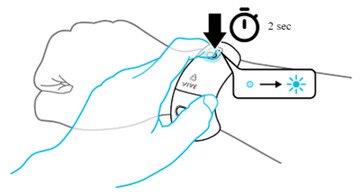
注:
- 第一个追踪器将与右手配对,第二个追踪器将与左手配对。
- 如果追踪器的配对侧不正确,可同时按电源和应用程序按钮进行交换。
此内容对您有帮助吗?
是
否
提交
谢谢!您的反馈可以帮助其他人了解最有用的信息。