-
简介
-
追踪模式
-
ArUco 标记和基于标记的追踪功能
-
基于标记的追踪功能
-
-
基于标记的位置共享设置
-
LBE 模式/LBE 混合模式设置
-
LBE 地图配置
-
基于标记的防漂移设置
-
基于标记的高级重新定位设置
-
基于标记的场景对齐设置
-
VR 模拟器模式设置
-
其他服务
-
更多功能
设置基于标记的防漂移
为基于标记的防漂移创建 ArUco 标记,以提高游玩区的追踪精确度。
- 设置要在游玩区使用的头戴式设备。请参见设置头戴式设备。
- 为基于标记的防漂移创建一组或多组 ArUco 标记。请参见为基于标记的防漂移创建 ArUco 标记。
-
将标记放置在游玩区的任意位置。建议将其放在用户佩戴头戴式设备的地方。
如果您的游玩区没有内墙或房间隔板,请将标记组对角放置。
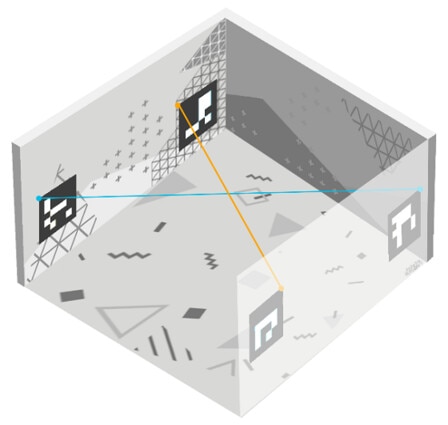
如果您的游玩区有内墙或房间隔板,请在不同的区域内将标记组对角放置。确保单组标记中所有匹配的标记之间未被遮挡。

- 创建地图并在地图创建过程中上传标记设置 JSON 文件。请参见使用 VIVE Manager 创建地图。
- 移动到游玩区并戴上头戴式设备。头戴式设备应从待机模式唤醒。
- 用您的头戴式设备扫描 ArUco 标记。追踪精确度将显著提高。
此内容对您有帮助吗?
是
否
提交
谢谢!您的反馈可以帮助其他人了解最有用的信息。