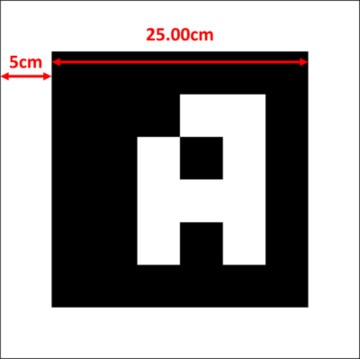-
简介
-
追踪模式
-
ArUco 标记和基于标记的追踪功能
-
基于标记的追踪功能
-
-
基于标记的位置共享设置
-
LBE 模式/LBE 混合模式设置
-
LBE 地图配置
-
基于标记的防漂移设置
-
基于标记的高级重新定位设置
-
基于标记的场景对齐设置
-
VR 模拟器模式设置
-
其他服务
-
更多功能
此内容对您有帮助吗?
是
否
提交
谢谢!您的反馈可以帮助其他人了解最有用的信息。