-
Overview
-
Getting started
-
Hardware
-
Setup (headset and controllers)
-
Setup (play area)
-
Basics
-
Mixed reality
-
Additional accessories
-
-
Managing screenshots, files, and apps
- Connecting the headset to your computer
- Transferring screenshots and screen recordings to your computer
- Browsing and viewing files
- Viewing 360° photos
- Connecting an external storage device to the headset
- Copying files between the headset and external storage
- Installing apps on the headset
- Installing APK files on the headset
- Uninstalling apps
- Changing app permissions
-
Using VIVE Manager
-
Sharing and streaming content
-
Settings
- Setting a device passcode
- Connecting to a Wi-Fi network
- Adding a VPN
- Adjusting the power frequency
- Adjusting audio settings
- Choosing a display mode
- Turning night mode on and off automatically
- Choosing a tracking mode
- Pairing Bluetooth devices
- Setting up and using Kiosk mode
- Installing system and firmware updates
- Resetting the headset (factory reset)
-
VIVE Focus Vision for Business
-
Solutions and FAQs
-
General
-
Headset and controllers
-
Play area
-
Eye tracking and IPD
-
- Contact Us
Mapping controller buttons to 2D apps
To use controller buttons to interact with 2D apps, you can map them to the app buttons.
Here's how.
Note: The trigger button cannot be mapped to 2D apps.
- From the Lobby, select Settings.
- Select Advanced > Beta features.
- Turn on Controller button mapping (2D apps).
-
In the
Library, select the filter button
 in the upper right and then select
2D apps.
in the upper right and then select
2D apps.
- Launch the 2D app you want to use.
-
Below the 2D app window, select
Controller button mapping
 .
The following buttons will appear:
.
The following buttons will appear:
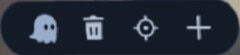
-
Here's how to map a controller button to an app button:
-
Select
 .
.
-
Aim the beam at an app button and then press a controller button to map it to the app button.
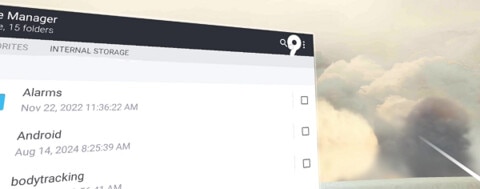
A semi-transparent icon showing the controller button name will appear on top of the app button.
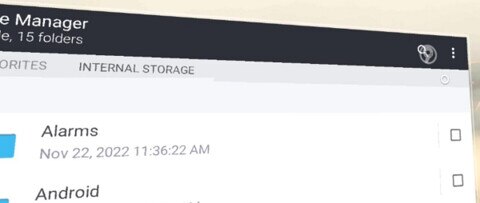
Tip: To adjust the controller icon transparency, select and move the slider.
and move the slider.
-
Select
-
Here's how to make the app window follow your head movements so that it always appears in front of you:
-
Select
Sync with head movements
 .
.
-
Aim the beam at the app window and then press the trigger.
The recenter icon
 will appear on the app window.
will appear on the app window.
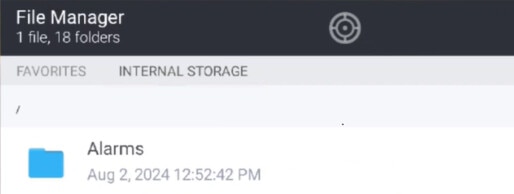
-
Select
Sync with head movements
Tip: To remove all button mappings and stop syncing with head movements, select  .
.
 .
.
Was this helpful?
Yes
No
Submit
Thank you! Your feedback helps others to see the most helpful information.