-
Overview
-
Getting started
-
Hardware
-
Setup (headset and controllers)
-
Setup (play area)
-
Basics
-
Mixed reality
-
Additional accessories
-
-
Managing screenshots, files, and apps
- Connecting the headset to your computer
- Transferring screenshots and screen recordings to your computer
- Browsing and viewing files
- Viewing 360° photos
- Connecting an external storage device to the headset
- Copying files between the headset and external storage
- Installing apps on the headset
- Installing APK files on the headset
- Uninstalling apps
- Changing app permissions
-
Using VIVE Manager
-
Sharing and streaming content
-
Settings
- Setting a device passcode
- Connecting to a Wi-Fi network
- Adding a VPN
- Adjusting the power frequency
- Adjusting audio settings
- Choosing a display mode
- Turning night mode on and off automatically
- Choosing a tracking mode
- Pairing Bluetooth devices
- Setting up and using Kiosk mode
- Installing system and firmware updates
- Resetting the headset (factory reset)
-
VIVE Focus Vision for Business
-
Solutions and FAQs
-
General
-
Headset and controllers
-
Play area
-
Eye tracking and IPD
-
- Contact Us
Using tracker and PC VR streaming accessories with VIVE Focus Vision
VIVE Wired Streaming Kit
Take advantage of the stability and bandwidth of a DisplayPort™ connection when performing a wired streaming session with VIVE Focus Vision. DisplayPort mode enhances the streaming experience with visually lossless graphics and remarkably low-latency data transmission. See Connecting VIVE Focus Vision to your computer using the VIVE Wired Streaming Kit for details.
VIVE Ultimate Tracker
VIVE Ultimate Tracker is a motion tracker for tracking objects and full-body movements.
VIVE Ultimate Tracker requires the VIVE Wireless Dongle to be attached to your VIVE Focus Vision. You can use the VIVE Wireless Dongle to connect up to 5 trackers and bring real-world movements into virtual or mixed reality.
To set up VIVE Ultimate Tracker, go to Settings select Inputs > Motion trackers > Pair, and pair your trackers one at a time.
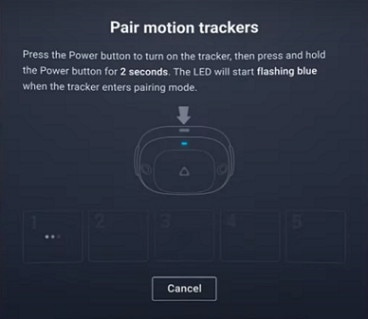
For details, see the VIVE Ultimate Tracker User Guide.